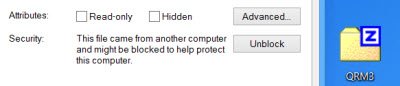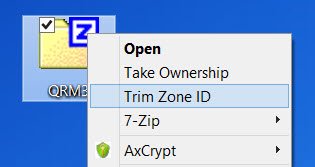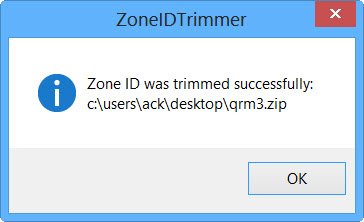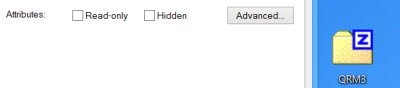Remove Zone.Identifier
It is the Attachment Manager in Windows that protects you against unsafe attachments and downloads by identifying the file type and the respective security settings. Based on the Zone Information, if it identifies an attachment that might be unsafe, it prevents you from opening the file, or it warns you before you open the file. We have seen how to automatically unblock downloaded files or disable unblocking features of Attachment Manager using the Group Policy or Registry Editor. In this post, we will see how to unblock individual files downloaded from the Internet easily with a click using ZoneIDTrimmer. ZoneIDTrimmer doesn’t change the content of your files; it only removes the Zone.Identifier alternative data stream. ZoneIDTrimmer will help you detect and remove the Zone.Identifier an alternative data stream (ADS) stored by Windows in files downloaded from the Internet, email attachments saved on your disk, etc, causing a security warning when these files are used. After you have downloaded and installed this software, the affected files and folders containing such files will be marked in File Explorer with an exclamation sign, and “Trim Zone ID” command will be added to the context menu. Identify the file whose Zone.Identifier you wish to remove. If you check its Properties, you will see the Blocked indicator.
Right-click on this file and select Trim Zone ID.
You will see a confirmation that the Zone ID has been removed.
Now check the Properties of this file again. You will not see the ‘Unblock’ option since the file has already been unblocked.
Thus, using this command you can get rid of Zone.Identifier stream in selected file or folder and prevent security warnings. The exclamation mark on such files will get removed.
ZoneIDTrimmer download
You can download ZoneIDTrimmer from here. Worked just fine on my Windows 10 x64. Also, check out: