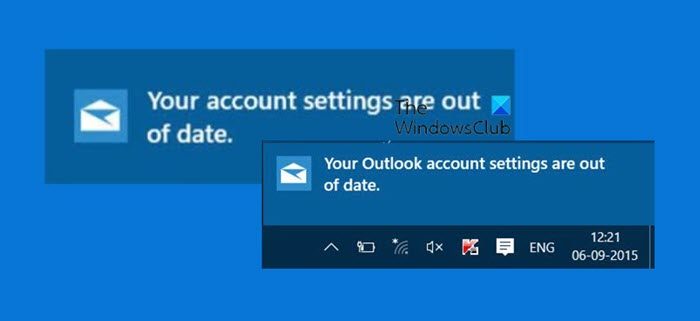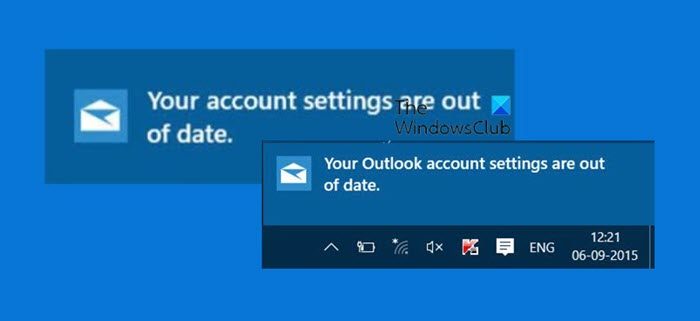Your account settings are out of date
Your Outlook account settings are out of date
When you log in to your Windows computer, you may suddenly see this notification pop up on the bottom right side of the screen. In case you miss this pop-up notification, you will be able to see it in the Action Center.
Clicking on either of these, i.,e. the pop-up notification or the link in the Action Center will open the Mail app, where you will see a message. You will see two options – Fix account or Dismiss.
Click on Fix account to let Windows 11/10 automatically fix the problem. When doing so, you will see the following screen.
Once the problem is fixed, the window will exit, and all will be fine! This worked for me. The most common cause of an out-of-date account is an incorrect password. Select Fix account in the notification bar at the top of the Mail or Calendar app. If your password is incorrect, you’ll see a message asking you to update your password. Enter the new password and choose Done. But there are reports that this Fix problem button is not working for some users. In that case, here are a few things you may want to try out. Having done these, see if the notification still appears or if the Fix problem button now works. If your password isn’t the problem, you may have a certificate error. If so, you’ll see a message that says, “There is a problem with the server’s security certificate. The security certificate is not from a trusted certifying authority.” The linked post shows you how to fix that issue. If you have any other ideas, be sure to share them in the comments section, so that they may help someone someday.