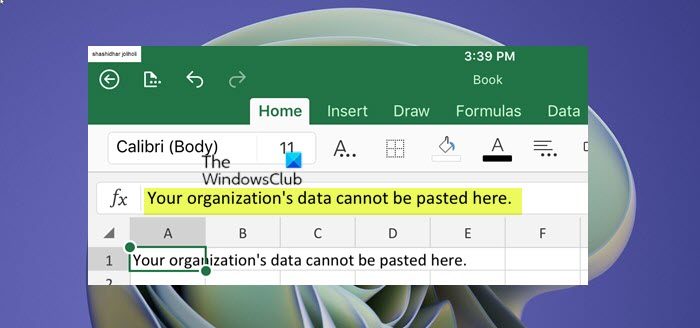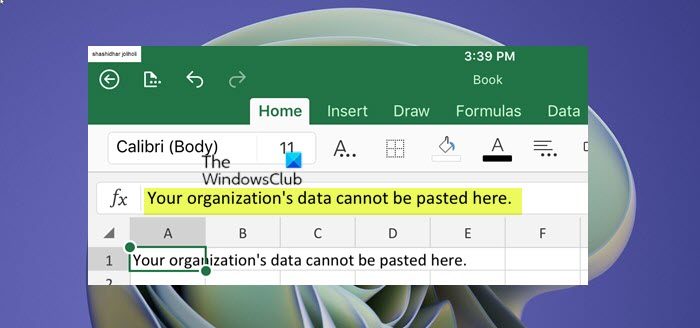This error message occurs due to a unique feature in Microsoft Intune Policy Management (MIPM) that doesn’t allow users to copy data for security purposes to an unauthorized app on the same device – this simply means the app you’re trying to copy to isn’t recognized according to the Microsoft Intune Policy. However, in some cases, the error can occur even while copying data to an authorized app. In such a case, the issue could be due to an outdated version of the Outlook or Office application installed on your device.
Your organization’s data cannot be pasted here
If you’re faced with this issue, you can try the suggestions below to resolve the Your organization’s data cannot be pasted here error message that you’re getting on your Windows 11/10, iOS or Android device. Let’s take a look at the description of the process involved concerning each of the listed solutions.
1] Manually update Office suite
As already pointed out, this might be a case of an outdated version of the Outlook or Office application installed on your device. To rule out this possibility, you can manually update Office on your Windows 11/10 PC or on your iOS or Android device.
2] Edit and Save the File
make some edits to the file and see if you can save it now
3] Recreate Office document (applies to Excel)
This is more of a workaround than a solution, which requires you to recreate the Office document, in this case Microsoft Excel. Do the following:
Create a new file.Select a cell and then fill it with some color or make some edits.Now save the file in your OneDrive for Business location.
Once done you can proceed to copy-paste your organization data into the spreadsheet.
4] Long Press on Android devices
On an Android device, long-press the spot where you want to paste and select the Paste option. You should now be able to paste your data.
5] Modify Intune app protection policy
If the Restrict cut, copy and paste between other apps policy is set to Blocked in Microsoft Intune Policy Management, users will be unable to copy data between apps. However, this doesn’t affect protected apps and you can freely copy data between protected apps on your device – that said, MIPM allows the app reconfiguration so that some apps can be authorized to cut, copy from managed apps and paste into other apps installed on your device without the Your organization’s data cannot be pasted here error message occurring. To modify Intune app protection policy, do the following:
Login to your Microsoft Intune dashboard.On the dashboard, click on Client apps on the left-hand side.On the Client apps screen, from the left-hand pane, go to App protection policies.Click the Create policy button to create a new policy or from the list of policies, click on the respective policy that is installed on your device to edit it.If you are creating a new policy, you will have to provide additional details like the Platform. You will find this feature under Settings > Data Protection > Data Transfer.Now, under Data Transfer section, modify the Restrict cut, copy and paste between other apps policy per your requirement.Click the OK button to save the policy.
You should now be able to copy and paste data within all apps installed on your device. That’s it! Related post: Cannot open Hyperlinks in Outlook email.
What does your organization’s data cannot be pasted here mean?
If you have encountered Your organization’s data cannot be pasted here error, it simply means you were trying to copy data from Outlook or any other managed app to any other application installed on your device. The error message is usually displayed whenever you try to copy the content to an unauthorized app.
What is the Intune company portal?
Microsoft Intune is a cloud-based subscription service that helps organizations manage access to corporate apps, data, and resources. These resources can be securely accessed by any employee of the organization using the app Company Portal.