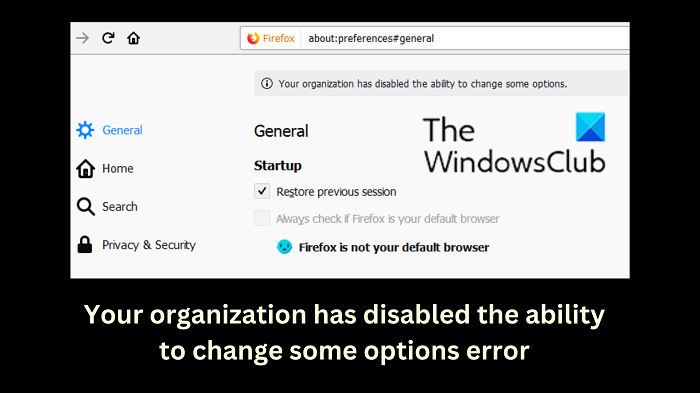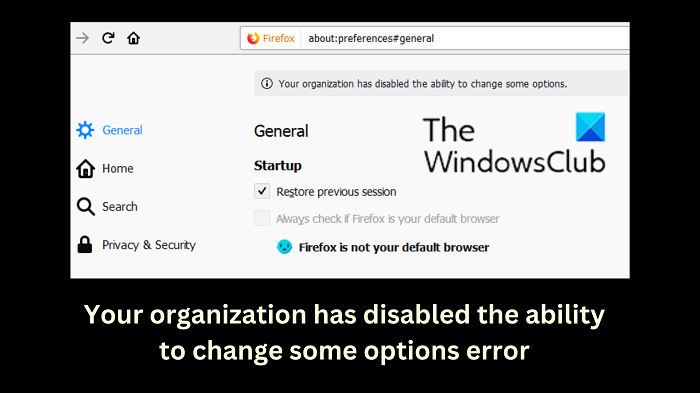The error is caused if there is a Group Policy setting in place that prevents you from making changes to Firefox. Third-party security software or extensions can also make this error message appear.
Your organization has disabled the ability to change some options on Firefox
If you see this error message, try the following solutions sequentially to solve the problem:
1] Remove the Firefox key from the Registry Editor
This issue mainly occurs if there is a Group Policy restriction in place. If could have been placed by your admin or some security software. A workaround would be to remove the Firefox Policies key from the Registry. Open Registry Editor and go to the following path: Right-click on the Firefox key and select Delete. After this, right-click on the Mozilla key and select Delete. Close the Registry Editor and the problem will be fixed. If you do not see this key or you are unable to delete the Registry key, we suggest you contact your admin.
2] Temporarily disable anti-virus on your system
Third-party anti-virus programs can cause the problem. In this case, you are advised to disable third-party anti-virus programs or add Firefox to their exceptions list. If this makes the problem go away, post this issue on their forums to bring it to their attention.
3] Open Firefox in Safe Mode and check the extensions
Extensions in Firefox can also cause the problem. To isolate this case, you can open Firefox in Safe Mode. If it works, then the problem could be with the extensions. In this case, you can check problematic extensions in Firefox and disable them as follows:
Open Firefox.Click on the Open application menu button at the top-right corner.Select Add-ons and themes from the list.Go to the Extensions list on the left-hand side.Use the ON-OFF switch to disable an extension and use the hit-and-trial method to find the problematic extension. Please do it one by one.
4] Troubleshoot in Clean Boot State
You can identify offending 3rd-party programs that could be causing this issue by troubleshooting in Clean Boot State.
5] Reinstall Firefox
If nothing helps, uninstall and then reinstall the Firefox browser. Make sure to save your Bookmarks and browser data when you do so.
How to check Firefox server status?
Firefox is a browser and checking its server status is not needed. However, if you wish to check the status of any website you could open through the Firefox browser, you can use free third-party tools to check for server status. If you wish to check the server status of the Mozilla website, the same could be done using the same third-party tools.