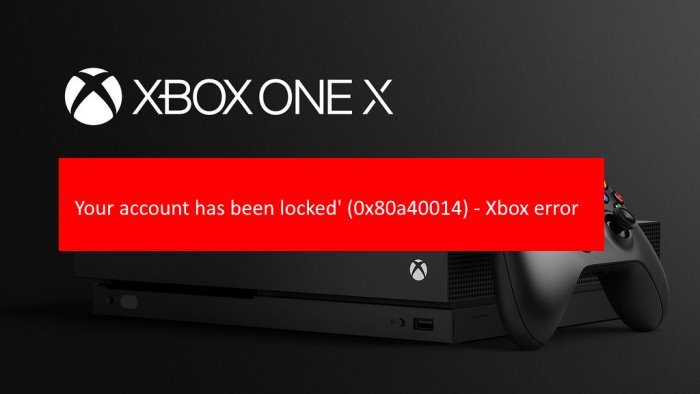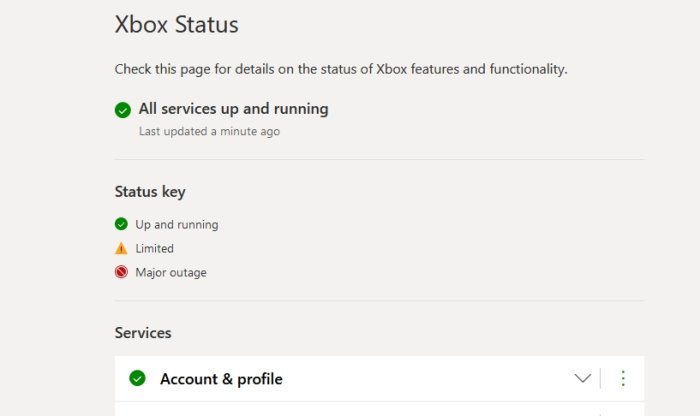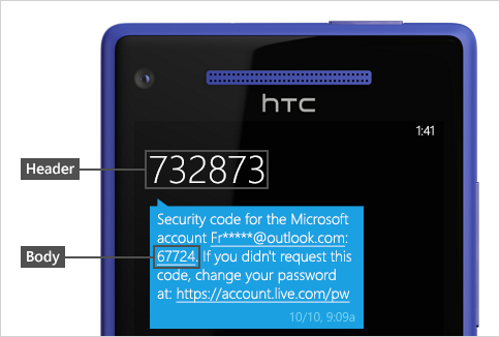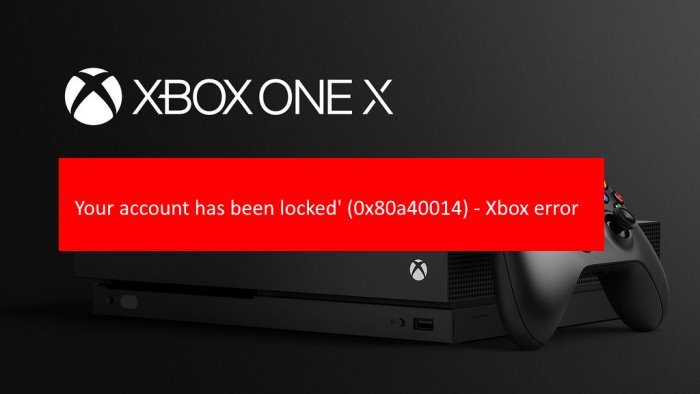Here’s the thing, this error also makes it impossible for users to gain access to their digital games. Furthermore, they won’t load up saved files that are directly tied to their Xbox account. So, this error poses a big problem for all affected.
Your account has been locked, 0x80a40014
There are multiple reasons why you may see the ‘Your account has been locked’ error message, which is why we will talk about all the ways we know of to get things under control. When using Xbox or other Microsoft services if you see an error message Your account has been locked, 0x80a40014, then this post will help you. Let us talk about this from a more detailed perspective.
1] Check if Xbox Live servers are active
At times you will find that some problems are entirely out of your control, which could be the case with error 0x80a40014. Chances are, important Xbox Live servers are inactive, and as such, the error makes an appearance. We’ve seen in the past where Microsoft has explained that server issues can disable hundreds or even thousands of Microsoft accounts where Xbox is concerned. Unfortunately, when this happens, there is nothing you can do. Just sit back and wait for the software giant to work behind the scenes. Visit the official Xbox Status page to peek at what is happening with the servers at Microsoft as soon as possible.
2] Enable the Offline Mode feature
If error code 0x80a40014 is due to server issues, then your best bet right now is to send your Xbox into Offline Mode. However, bear in mind that once Offline Mode is activated, you won’t be able to play multiplayer games or any title that requires a constant internet connection. OK, so let us look at how to turn on the Offline Mode feature on your Xbox One video game console. To get this done, please press the Xbox home button on your controller, and from there, select Profile & system > Settings > General > Network settings. Finally, you will want to press the Go Offline button to initiate the changes. If you want to return the settings to normalcy, then return to Network settings, then select Go Online.
3] Remove your Xbox profile and add it again
There are times when the locally stored cache files can trick the Xbox operating system into believing the account is locked and inaccessible. The best way to fix this is to delete and re-add your Profile, which is easy to accomplish. First, you must press the Xbox button located on your controller, then navigate right away to Profile & system, then Settings. Once that is done, press Account > Remove accounts, and complete the task by selecting the Profile you want to disappear, then hit Remove. Finally, restart your Xbox One video game console, and when prompted to log in with your Microsoft account, please do so in order to have your Profile returned.
4] Unlock your Microsoft account with a security code
Your account being locked may be because activity associated with your account might violate the company’s Terms of Use. Please use this Sign In link directly from Microsoft to generate a security code. Ensure your phone is nearby since your phone number is required to receive the security code. Read: Unblock and Recover a blocked or suspended Microsoft account.
5] Contact Xbox Support
If all else fails, the final option for you is to contact Xbox Support right away to find out why your account is facing restrictions. Visit the official Xbox Contact Us page, and from there, you can either select the green Contact Us button to relay the information to a real person or speak with a Virtual Agent by clicking on the Ask a Question button at the bottom. READ: How to fix Xbox Error Code 0x800c000B.