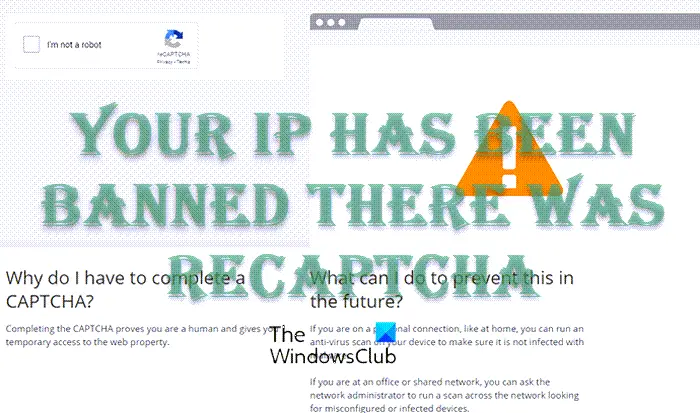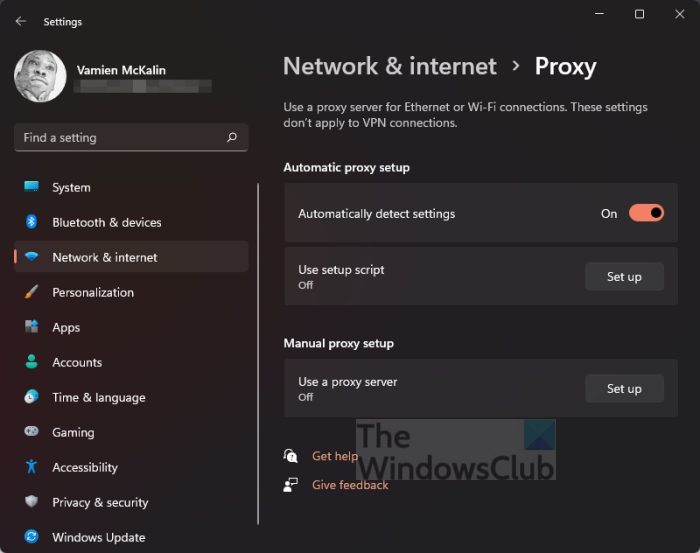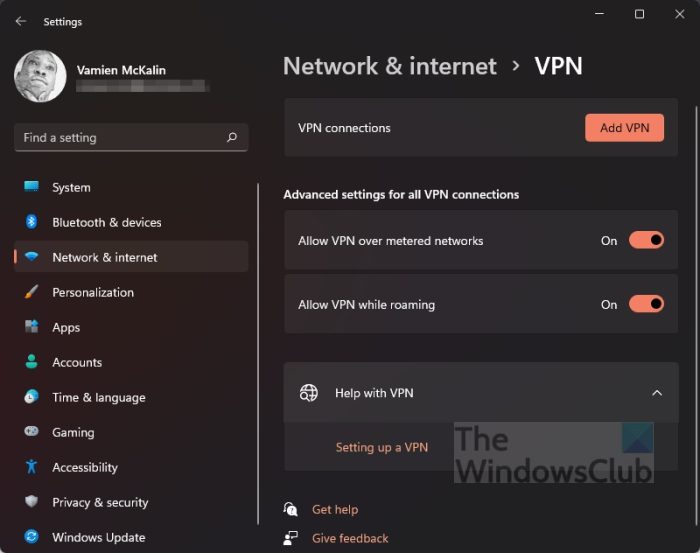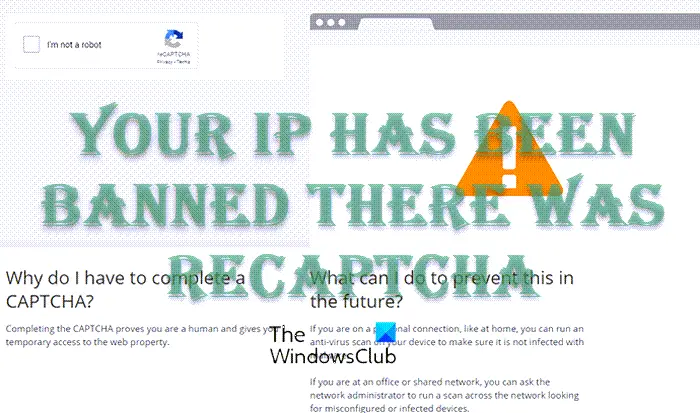As the error suggests, your IP has been banned, which means, the administrator of the website decided that for some reason, they would go ahead and ban your IP from being able to view the page. Maybe you have broken the website’s policy, or maybe you’ve been blocked after multiple failed attempts to log into an account. There are many reasons why this would happen, but unfortunately, the options to fix the issue are limited.
Your IP has been banned there was recaptcha
Solving this issue is easier than you might think, so if you follow the steps below carefully, then we are certain you will return to browsing the web normally.
1] Renew your IP address
One of the best ways to fix the IP address blocked issue is to replace the current with another one. This is easily done from within Windows itself via the Command Prompt tool.
Go to the Taskbar and click on the Start Menu.Alternatively, you can choose to click on the Search icon instead.The next step is to type Command Prompt into the search bar.Right-click on Command Prompt from the search results.Select Run as administrator via the context menu.The Command Prompt tool should now be up and running.Type ipconfig /release, then press Enter.Finally, type ipconfig /renew and press the Enter key to complete.
Once the job is done, you can now go ahead and check to see if the website is visible. Read: How to change your IP address
2] Make use of a proxy server
If you are still having problems with the “Your IP has been banned there was recaptcha” error, then chances are you will have to access the webpage through a proxy service provider. Now, it is possible to add a proxy in Windows, so let us discuss how to get that done.
Press the Windows + I key to open the Settings menu.Look for Network & Internet from the left panel and select it.From there, click on the Proxy option.Under the Manual Proxy Setup section, please click the Set up button.From the Edit Proxy Server section, please toggle on Use a Proxy Server.Add a Proxy IP Address and Port numbers.Hit the Save button to complete the job.
If you do not have a proxy IP address, then how about using a proxy app? Many of them are available right now, so if you’re interested, then please read, Best free Proxy software for Windows 11/10.
3] Use a VPN service
Another option folks can take is to use a Virtual Private Network service, or VPN for short. Such services will hide your network information from the website’s server, effectively allowing you to bypass the block. You can either spend money on a good VPN service, which is the best option, or take advantage of what the Opera web browser has to offer.
4] Contact the website’s administrator
If you are still having problems with the “Your IP has been banned there was recaptcha” error, then how about making attempts to contact the website’s administrator? You can do so by their social media pages and email address. If they have a phone number, then do not be afraid to make a direct call. Plea your case and maybe things will go in your direction. However, depending on the nature of the issue, you might not have much luck.
5] Contact your Internet Service Provider
Finally, if all the above has failed to materialize anything of substance, then we suggest contacting your ISP. You can request for them to change the IP address for your router in order to combat the error. Not every ISP will do this for you, but maybe yours will, so give it a try and come back and tell us if it worked or not. Read: How to unblock and access Blocked or Restricted Websites
What does it mean when your IP is banned?
IP banning or IP blocking is when a website administrator configures a network service to block the requests from hosts with certain IP addresses. Once this is done, the host will not be able to visit the website with ease unless the ban is reversed.
How long do IP bans last?
The timeframe depends on what the administrator wants. Some might choose to ban IP for 24 hours, a week, a month or even forever. The length of the ban usually depends on the nature of the offense.