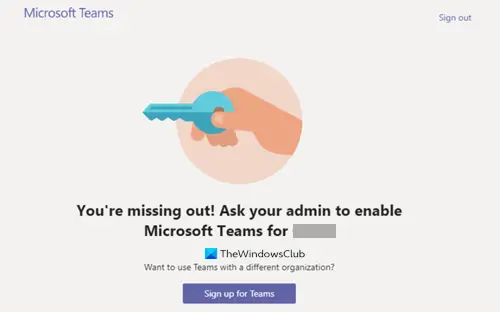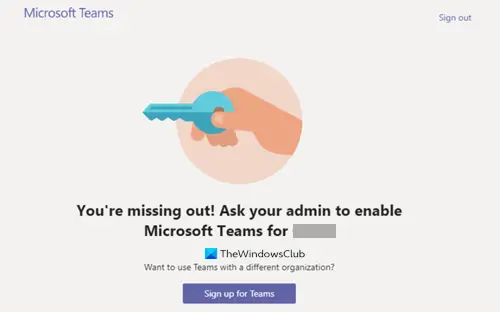Ask your admin to enable Microsoft Teams
For getting access to Teams, a user must have an assigned Microsoft Teams license from Office 365 Admin Center. Because without assign Microsoft Teams license users cannot log in to Teams. But, if you are the only administrator and still see this message flashing on your computer screen, follow this troubleshooting method. Note: Only Office 365 Admin can enable/disable Microsoft Teams for users in the organization. In every Microsoft 365 Business subscription, there should be at least one admin account. It manages the service, user accounts, and devices. So, if you’re the one who signed up for a subscription, then, you’re the global admin of your subscription. Go to the admin.microsoft.com page and login with your account details. Under the Navigation menu of the Microsoft 365 Admin Center, click the Users drop-down button.
From the given options, choose the Active Users option. Check the circle next to the Active username.
Click the More Actions button (visible as 3 vertical dots) and from the list of options displayed, choose Manage Product Licenses.
Next, in the window that opens, scroll down to the Apps section.
Under it, locate Microsoft Teams entry. Check the box marked against it and save the changes made. You should not see the ‘Ask your admin to enable Microsoft Teams’ message anymore. Read: How to change the Team Picture in Microsoft Teams.