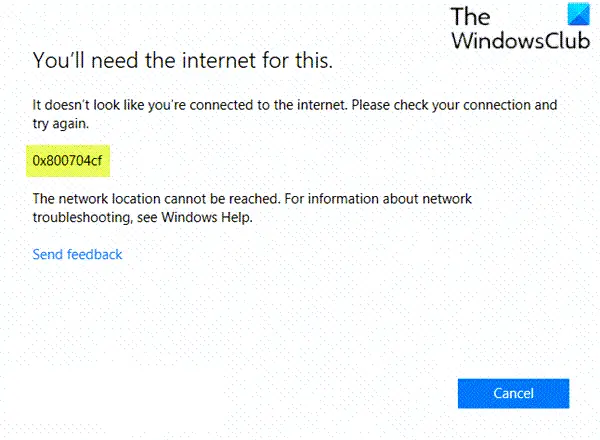When you encounter this issue. you’ll receive the following full error message; A message indicating this issue commonly appears while connecting the PC to the Internet or signing in to Microsoft account, Office, Outlook, OneNote, Mail, syncing of an app between devices. The reasons are mostly local user accounts, misconfiguration of TCP/IP, faulty Network devices, and VPN issues.
You’ll need the Internet for this, Error 0x800704CF
If you’re faced with this issue, you can try our recommended solutions below in no particular order and see if that helps to resolve the issue. Let’s look at the description of the process involved in each of the listed solutions.
The network location cannot be reached
Before proceeding with the solutions below, ensure you have a stable internet connection, as indicated in the error prompt. You may also want to restart the app or Oulook, reset the Router, try again, and see if that helps.
1] Disable VPN and see
I use VPN. If you, too, use a VPN software to stay invisible on the Internet, you should turn off the VPN protection, maybe even exit the software and try again. This helped me. Once I had disabled VPN, I refreshed the page and successfully connected to the Microsoft Store.
2] Turn off any 3rd-party Firewall or security software
Turning off any 3rd-party Firewall or security software could also help. So disable the Firewall and see. And yes, remember to enable it again once the job is done.
3] Change your Internet connection
Changing your Internet connection is also known to help. So if you use a cabled connection, connect using WiFi and see if that works for you.
4] Run these two Troubleshooters
Open the Troubleshoot page in Windows Settings and Run the Internet Connections Troubleshooter and Windows Store Apps Troubleshooter and see if that helps.
The Internet Connections troubleshooter to fix any internet connection-related problems.If you face problems with Windows Store or the apps, you can solve them by running the Windows Store Apps Troubleshooter.
5] Disable Client for Microsoft Network
Do the following:
Press Windows key + R to invoke the Run dialog.In the Run dialog box, type ncpa.cpl and hit Enter to open Network Connections window.Right-click on the running WiFi or Ethernet and choose Properties.Uncheck Client for Microsoft Network.Click OK button.Restart your device.
On boot, check if the error code 0x800704cf is resolved. If not, continue with the next solution.
6] Reset TCP/IP and Winsock
Transmission Control Protocol involves a few rules that help organize your PC’s Internet connectivity. If something is wrong in the configuration of this utility, you may get this error when opening Microsoft Store apps. In this case, you can try resetting the TCP/IP stack and reset Winsock. If the issue persists, try the next solution.
7] Uninstall and reinstall Network Adapter
Network Adapter plays a crucial role in connecting your PC to the Internet, however, if there are issues with the device, you may experience this error. In this case, you can uninstall and reinstall the network adapter and see if that helps. Do the following: Invoke the Run dialog.
In the Run dialog box, type devmgmt.msc and hit Enter to open Device Manager.Double-click the Network adapters.Find the WiFi or ethernet device active on your PC.Right-click the same and select the Uninstall device.Click on Uninstall to confirm.Reboot your computer.
On boot, Windows 11/10 will automatically reinstall the device. The error should be resolved now. If not, continue with the next solution.
8] Enable “Always connected” and “Automatic Metric” (for VPN)
If you’re using a VPN to access the internet, you will likely encounter this error. In which case, you need to enable Always connected and Automatic Metric on your Windows 10 device. Here’s how:
Open Network Connections as described above.Right-click the TAP network adapter for your VPN.Choose Properties.Click Configure.Select the Advanced tab.Choose Media Status.Change the value to Always connected.Click OK.Again, right-click the TAP network adapter for your VPN.Next, click the Internet services version 4 (TCP/IPv4).Select Properties.Click Advanced.Check the Automatic Metric box.Click OK.
You should now be able to open Microsoft Store apps without any issues. Otherwise, try the next solution. Similar error codes:
You must use a valid product key to activate Windows – 0x800704cFXbox Error Code 0x800704CF.
9] Sign in with Microsoft Account
Signing in via a local account will cause issues during the synchronization of all the running applications across your devices. In this case, you should log on using a Microsoft account instead to solve the issue. Here’s how:
Press Windows key + I to open Settings.Choose Accounts.Select the link that states Sign in with a Microsoft account instead.Input your credentials and follow the onscreen instructions to switch to Microsoft account.
I hope this helps! Read: Fix 0x800CCC0F Outlook Sending or Receiving reported error.