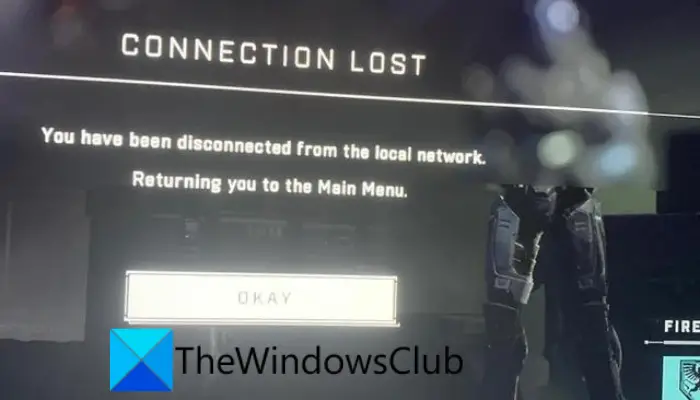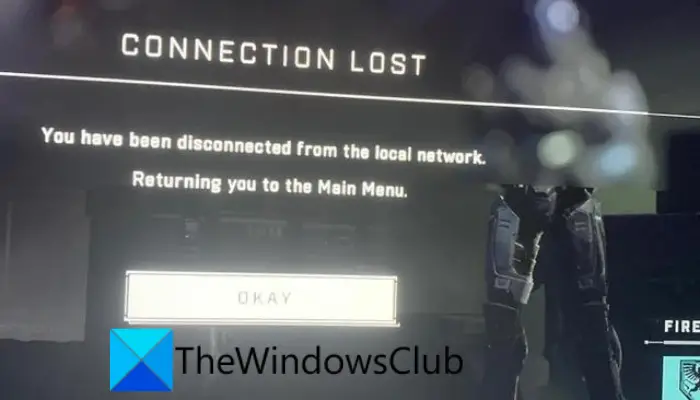It can be caused either because of a server outage issue or an internet connection problem. In some cases, there can be other reasons for this error. Now, if you are receiving this error, you have landed on the correct post. In this guide, we are going to share multiple fixes that will help you get rid of the error. So, keep on reading to find out the fixes.
Why am I getting disconnected from Halo Infinite?
Here are the potential causes that you keep getting connection errors on Halo Infinite:
One of the primary reasons for the connection errors on Halo Infinite is a server issue. If there is some server issue like a server outage or ongoing server maintenance, you are likely to get a connection error. Hence, make sure that Halo Infinite servers are up and running.If you have an unstable internet connection, it will cause connection errors with your games like Halo Infinite. So, you can try checking your internet connection or power cycling your router to fix the error.An outdated network driver also causes connection errors. So, update your network driver to the latest version.It can also be caused due to inconsistency with your default DNS server. Hence, switch to a public DNS server (e.g., Google DND) which is more reliable.The corrupted network settings can also cause the same error. You can try resetting network settings to fix the error.
Based on the above scenarios, you can try a suitable fix from the below-listed ones to resolve the error.
Why is Halo Infinite multiplayer not working?
If Halo Infinite multiplayer is not working for you, it can be due to a server issue. Other reasons for the same can be connectivity problems or DNS server issues.
You have been disconnected from the local network – Halo Infinite
Here are the fixes you can try if you encounter the “You have been disconnected from the local network” error on Halo Infinite. Before you proceed, we suggest you restart your computer and games, as this fix has worked for some users. If this does not work, proceed ahead and use the following solutions: Let us check out the above fixes in detail now!
1] Check the server status of Halo Infinite
The first thing you should do to fix this error is that make sure there is no server issue at the end of Halo Infinite. It is possible that Halo Infinite is facing a server outage or its servers are down under maintenance which is causing the error at hand. If the scenario is applicable and you find out that servers are down at the moment, there is nothing much you can do to fix it up. You will need to wait for some time until the error is fixed from the server end. If you want to check the server status of Halo Infinite, there are many free server-status detector tools that you can use. Alternately, you can also check the official social media pages of Halo Infinite and see if there are any updates regarding its current server status. In case the Halo Infinite servers are up and running, you must be receiving the error due to some other reason. Hence, you can move on to the next potential fix to resolve the error.
2] Perform a power cycle on your router
You might be encountering the error due to inconsistency with your router or a bad router cache. If the scenario is applicable, you can try performing a power cycle on your networking device i.e., router/ modem, and then check if the error is resolved or not. This will reset your router without losing any configuration and enhance your internet connection. Before performing a power cycle, you can also try restarting your router normally. If that works, well and good. if not, go ahead with power cycling your router. You can follow the below steps to perform a power cycle on your router/ modem: If you still get the same “You have been disconnected from the local network” error on Halo Infinite, try the next potential fix to resolve it.
3] Make sure your network driver is up-to-date
Outdated network drivers are known to cause connection errors and problems with your games and applications. So, if the scenario is applicable, check whether or not your network drivers are up-to-date. If not, go ahead and update your network drivers and see if it helps you fix the error. We would also recommend you update all your device drivers to prevent any other errors and issues while gaming. You can update network drivers using one of the below-listed methods: When done updating your network drivers, restart your PC and then launch Halo Infinite. See if the error is now fixed or not. If your drivers are up-to-date and you still get this error, follow the next fix to get rid of it. Read: Halo Infinite Incompatible Operating System Version Error.
4] Switch to Google DNS
Inconsistency with your default Google DNS can be another cause of the You have been disconnected from the local network error on Halo Infinite. In that case, you can try switching to a public DNS server to improve your internet connection. Many affected users have reported that changing their default DNS server to the Google DNS server has fixed the error for them. So, you can do the same and see if it resolved the error for you. Here are the steps to switch to Google DNS Server on Windows PC You can now relaunch the Halo Infinite game and see if the error is fixed or not. See: Fix Halo Infinite Premium Pass Bundle not working.
5] Reset Network Settings
You may face network issues and connection errors on games like these if you are dealing with corrupted network settings. Hence, if the scenario is applicable, you can try resetting your network settings to fix the error. To reset network settings, simply open Settings using Win+I and then go to the Network & internet tab. Next, click on the Advanced network settings option and press the Network reset option. Finally, tap on the Reset Now button associated with the Network reset option. Check if this method works for you or not.
6] Use a VPN
If you are encountering this error due to some restrictions imposed by your Internet Service Provider, you can try using a VPN to get away with that. There are multiple free VPN clients that you can try. See: Halo Infinite No Ping to our datacenters detected.
7] Verify game files on Steam
If none of the above solutions worked for you, there is a chance that you are dealing with corrupted or missing game files of Halo Infinite. Broken game files can cause an interruption in the regular working of your game and trigger such errors. Hence, to fix the issue, you can try verifying the integrity of game files and then repairing the game files. You can follow the below steps to verify the game files on Steam:
8] Change the Power Management settings of your network Adapter
By default, Windows is allowed to turn off a device to save power. Sometimes, this property of Windows causes problems on different devices. You might be experiencing network issues due to this setting in Windows 11/10. We suggest you disable the Power Management settings of your Network Adapter and see if it helps. The steps for the same are written below:
9] Power Cycle your Xbox Console
If you are experiencing this problem on your Xbox Console, Power Cycle it. Go through the following instructions: See if the error persists. If yes, reset your Xbox Console. To do so, open your Xbox Console and go to “Profile & system > Settings > System > Console info,” and select Reset console. After that, select the “Reset and keep my games data” option if you do not want to lose your progress in video games. Hopefully, this helps! Now read:
Fix Halo Infinite Blue Screen on multiplayer gaming.Halo Infinite keeps freezing or crashing on Windows PC.