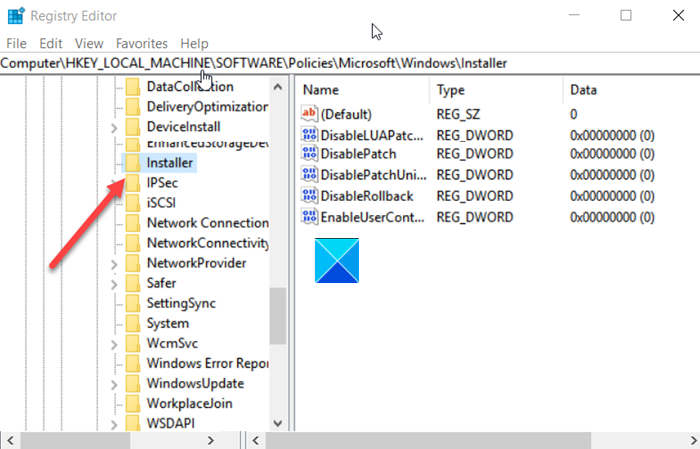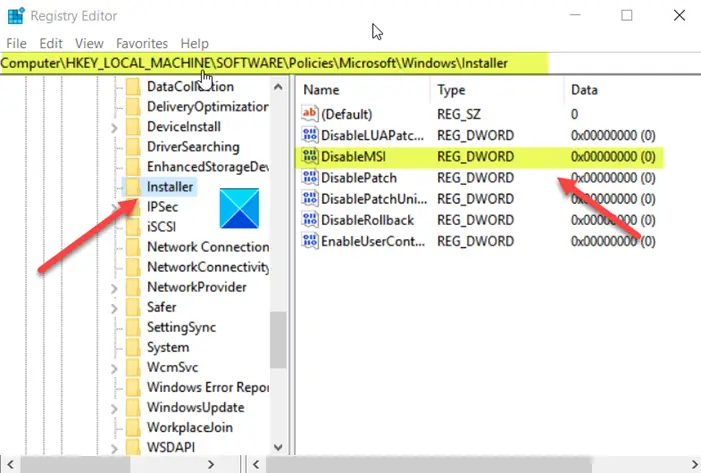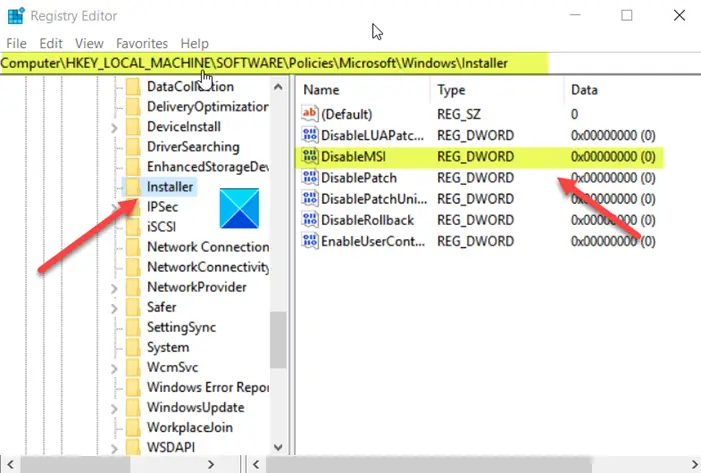You do not have sufficient access to uninstall a program
The error message also prompts you to contact your system administrator even when all the administrative privileges rests with you. To resolve the issue, try these steps. As the first troubleshooting method, you can enable a built-in Administrator Account and use it to perform the operation. If this doesn’t work, you’ll need to make modifications to the Registry Keys. It’s advisable to create a backup of the Registry before proceeding further.
Using Registry Editor
Launch the Run dialog box by pressing Win+R keys in combination. Type Regedit in the empty field of the box and hit Enter.
When the Registry Editor opens, navigate to the following path address – Switch to the right-pane and create a new DWORD value. Name it as DisableMSI. Now, double-click the entry above to edit its STRING value.
When the Edit String box appears, keep the value as 0 in the Value Data field. The Values are:
0 – Always1 – For non-managed applications only2 – Never
Hit the OK button when done. Read: Cannot install or uninstall programs? Now close the Registry Editor and Exit. Restart your PC to allow the changes to take effect.
Using Group Policy Editor
Alternatively, you could configure the following Group Policy Object: Computer Configuration > Administrative Templates > Windows Components > Windows Installer > Turn off Windows Installer Set your preference, click Apply, and exit. If you enable this policy setting, you can prevent users from installing software on their systems or permit users to install only those programs offered by a system administrator. You can use the options in the Disable Windows Installer box to establish an installation setting. — The “Never” option indicates Windows Installer is fully enabled. Users can install and upgrade software. This is the default behavior for Windows Installer on Windows 2000 Professional, Windows XP Professional and Windows Vista when the policy is not configured. — The “For non-managed applications only” option permits users to install only those programs that a system administrator assigns (offers on the desktop) or publishes (adds them to Add or Remove Programs). This is the default behavior of Windows Installer on Windows Server 2003 family when the policy is not configured. — The “Always” option indicates that Windows Installer is disabled. This policy setting affects Windows Installer only. It does not prevent users from using other methods to install and upgrade programs. Read: How to uninstall Programs not listed in Control Panel. Now, try uninstalling an app or a program from Windows 10. You should not see the ‘You do not have sufficient access to uninstall a program’ error message in Windows 10. If this does not help, you may use other ways to uninstall the program. If for some reason you are still unable to uninstall the program in Windows 10, you may find the following links helpful: