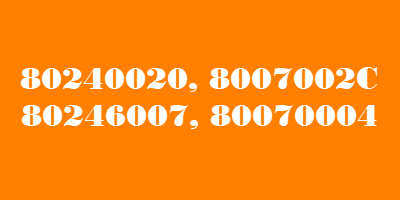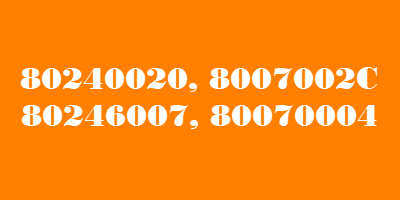Windows Upgrade Errors 0x8007002C, 0x80246007, 0x80070004, 0x80240020
Before you begin, you might want to temporarily disable your security software, disconnect your peripherals, remove USBs if any and ensure that you are connected to Mains power supply.
1] Delete Windows Update Files
Use Windows Explorer to navigate to “C:\Windows\SoftwareDistribution\Download” and delete the contents of the SoftwareDistribution folder. Next, open Command Prompt as Administrator and then execute the following command: Finally, open Settings and check for Windows Updates. Windows 10 should begin downloading. Make sure to have enough space in your C drive; else Windows Update will get stuck again. If you cannot, make sure to move the Windows Update download folder to another drive or use external storage.
2] Use the DISM Tool
This tool is used to fix a corrupt system image. You will need to use the following commands to fix them, with admin privileges. In case the Windows Update client is broken, run the following, and fix it. You need o to restart your PC, and click on Update again.
3] Error 80240020
This is an expected error message if the upgrade requires customer user action. For Error Code 80240020, we recommend you to also do the following. Open regedit and navigate to the following key: Now in the left pane, right-click WindowsUpdate and create a new key here and name it OSUpgrade. Next, in the left pane, right-click in an empty area and create a new DWORD called AllowOSUpgrade and give it value 1. If this does not help, you could perform a Clean Boot and run Windows Update.