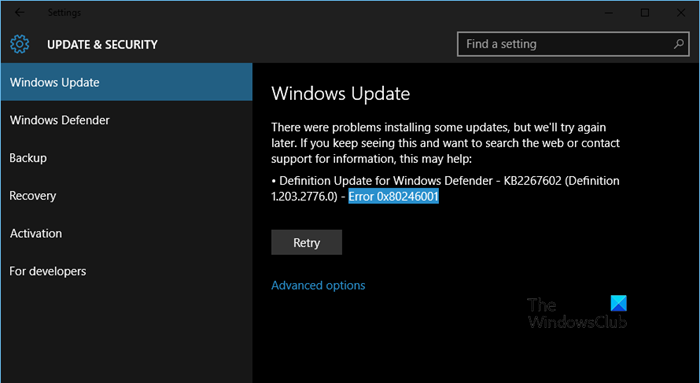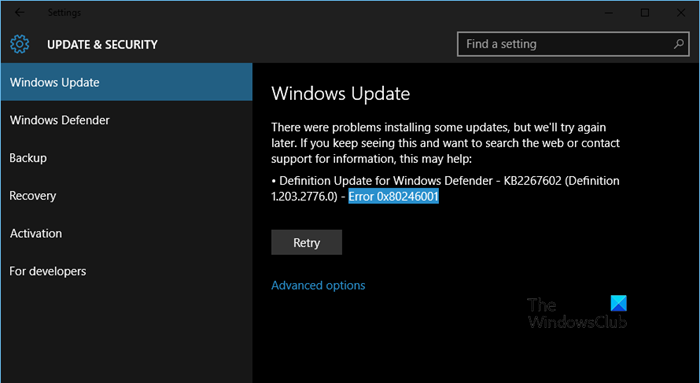In this article, we are going to talk about this issue and see what you need to do to fix Windows Update Error 0x80246001.
What is Windows Update Error 0x80246001?
Now, let us understand what the error code in question means. The error code 0x80246001 -2145099775 stands for WU_E_DM_URLNOTAVAILABLE and the explanation is “A download manager operation could not be completed because the requested file does not have a URL”. This means that even though the update is available, your computer is unable to fetch the URL of the Microsoft Server from where it needs to download the update package.
Fix Windows Update Error 0x80246001
If you are seeing Windows Update Error 0x80246001, check the following solutions to resolve the issue. Let us talk about them in detail.
1] Run Windows Update Troubleshooter
First up, we should try running the Windows Update Troubleshooter and allow it to scan and repair the issue. To do that, follow the prescribed steps. Windows 11 Windows 10
2] Download Update from Microsoft Update Catalog
If the troubleshooter didn’t work, then you can also download the update manually from Microsoft Update Catalog. You just need to visit catalog.update.microsoft.com. Then use the KB (for example KB5012592) version to search for the appropriate update. After downloading the update, right-click on the update and select Run as administrator. Finally, follow the on-screen instructions to install the update. Sometimes, the update is installed easily, however, on some occasions it can give some error code. If this doesn’t work, or you don’t want to install manually, move to the next solution.
3] Delete the content of the SoftwareDistribution Folder
If the SoftwareDistribution folder is corrupted, Windows Update won’t work. We need to flush the folder and see if that helps. First of all, we need to stop some services. To do that, open Command Prompt as an administrator and run the following commands. Now, open File Explorer and navigate to the following location. Then, delete all the files from the SoftwareDistribution folder. If any of the files are in use, reboot your computer, then delete the files. After doing that, we have to restart the services that we stopped earlier. Finally, restart the system, try updating and see if that works.
4] Reset Windows Update Components
Maybe the issue is caused due to misconfiguration of the Windows Update Components. We need to reset Windows Update Components. After doing that, restart your computer, and retry downloading. Hopefully, it will do the trick for you.
5] Run SFC and DISM
To fix corrupted system files, we are going to run SFC and DISM. These commands will check the health of your files and see if they are corrupted, then it will repair the corruption to fix the issue. So, open Command Prompt in elevated mode and run the following commands. Wait for some time, let the command run, and see if the issue persists.
How do I fix Windows Update error 0xc1900223?
Error Code 0xc1900223 is caused by various different things. It can be something as simple as a network glitch or as complex as corrupted system files. Therefore, the method to fix the problem is all over the place, you can try the solutions mentioned here to try and fix it, but, what we would recommend is for you to check our guide on how to resolve Windows Update Error 0xc1900223, as that is exhaustive to the error you are facing.
How do I fix Windows Update error 0x80070422?
Windows Update Error 0x80070422 means that the Windows Update or Background Intelligent Transfer Service can not be started. The reason why this happening is all over the place, it can be a glitch or result of corruption. Whatever the case is, you should check our guide on how to fix the Update Error 0x80070422. Hopefully, these solutions will do the trick for you. Also Read: Windows Update failed to install or will not download.