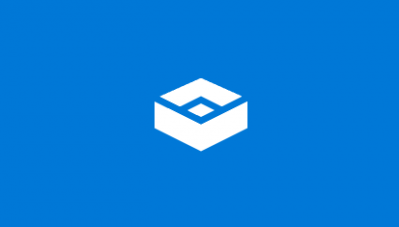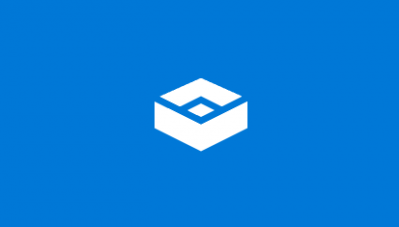The error code 0x80070002 may be accompanied by such error statements:
Windows Sandbox may fail to start with error code 0x80070002.Windows Sandbox may fail to start with “ERROR_FILE_NOT_FOUND (0x80070002)” – Especially on devices in which the operating system language is changed during the update process when installing Windows 10, version 1903.
Windows Sandbox failed to start
There are three methods that will help you if Windows Sandbox failed to load. They are as follows:
1] Check for Windows Updates
Check for updates for your computer. Maybe Microsoft has released fixes or driver updates for your system.
2] Enable all the Services required by Sandbox
Open the Windows Services Manager. Here, for the following 5 Windows Services, ensure that the Startup type is set to as what is given below. If you want, you can Start or Restart these Services in this order: Having ensured that these Services are running, you can run Windows Sandbox again now.
3] Enable Virtualization, Hyper-V and SLAT support
Virtualization, Hyper-V, and SLAT support are three main interconnected pillars that support the running of this Windows Sandbox feature. Make sure that your computer supports Virtualization and it is turned on.
You also need to enable Hyper-V on your computer.
Also, make sure that you have the SLAT or Second Level Address Translation support enabled on your CPU. Even if one of the components mentioned above have a bad configuration or are not available, there will be trouble running Windows Sandbox, and the only fix would be to upgrade the specifications of your computer. All the best! Related reads: