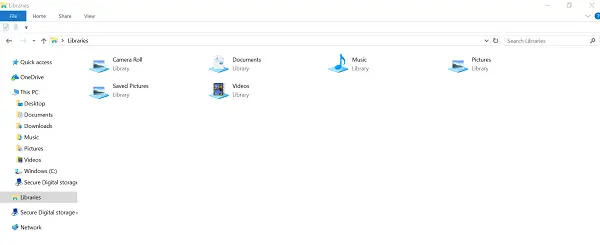Windows Libraries folder opens at startup
If your Windows Libraries folder keeps opening or popping up at startup, here are a few things you could take a look at:
1. Check the Startup folder
Check the Startup folder located at: See if you have by mistake placed the shortcut of the Libraries folder there.
2. Use Task Manager to disable startups
Type msconfig in start search and hit Enter to open the System Configuration Utility. Check if disabling any entries help you. Check the path of those entries. If you see any dll file with startup path from “%localappdata% or C:\Users\Username\AppData\Local disable it and see if it helps. Windows 10 users need to use the Task Manager to disable startup items.
3. Run Performance Troubleshooter
Open Control Panel\All Control Panel Items\Troubleshooting and click on Check for performance issues to open the Performance Troubleshooter. Run it and have a look at its suggestions. Maybe it will indicate some problem or show a startup entry that you may want to disable; especially if the startup path is C:\Users\Username\AppData\Local.
4. Re-register Shell32.dll
Re-register Shell32.dll and see if that helps. Shell32.dll stores information about the Windows interface and is used to open files and Web pages. Type the following in Run box and hit Enter. The /i switch stands for install. Restart the computer. Read more on how to re-register dll here.
5. Run the File and Folder Troubleshooter
Run the Windows Explorer, File and Folder Troubleshooter ATS from Microsoft.
6. Run system restore
Try a system restore to a prior point, and see if it helps.
7. Run SFC
Run sfc /scannow and see if it helps. You may have to restart your computer after it finishes the job.
8. Reset Windows 11/10
If nothing helps, you may have to Reset Windows 11/10. I hope something helps! This post will help you if This PC or Documents folder opens automatically at Windows Startup.