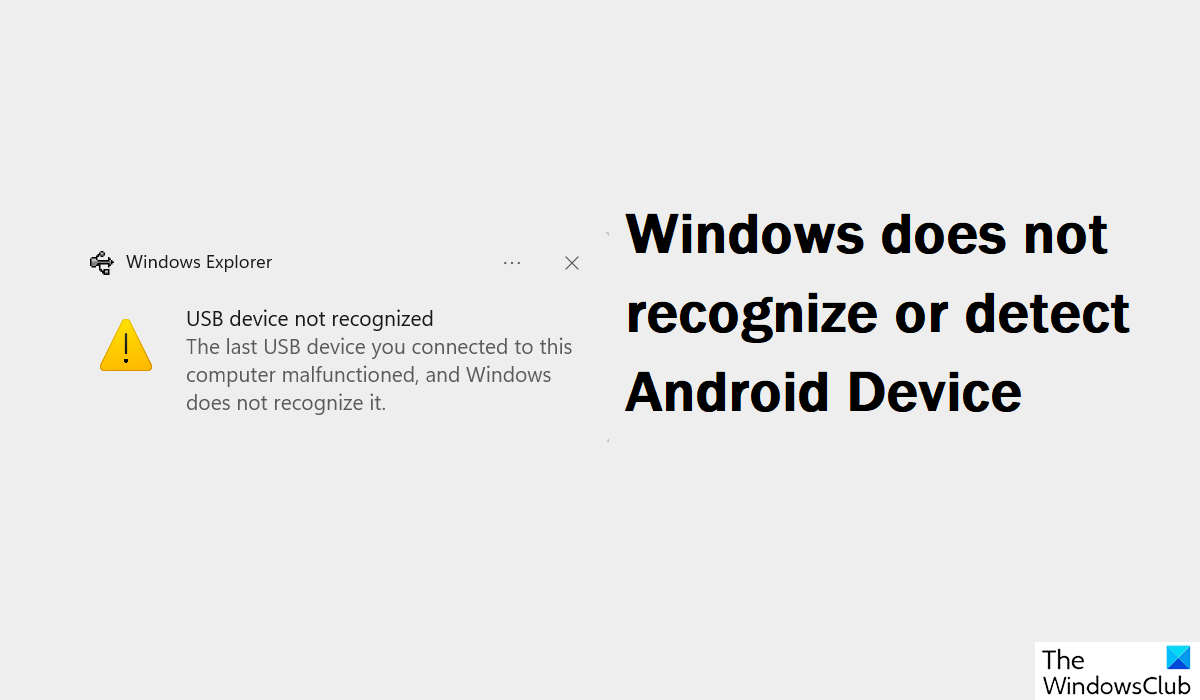Windows does not recognize or detect Android Device
Every process or solution discussed here is very elementary and doesn’t require you to have any prior knowledge. Let’s look at the four possible fixes you can implement to resolve this problem:
1] Check the USB connection mode
More often than not, users face this error because they don’t have the right USB connection mode enabled on their android device while they have it connected to the computer. There exist several modes, with each serving a different purpose. Thus, the first thing you should do is make sure that the most suitable connection mode for you is enabled. Once it is enabled, you will be able to see your phone on your Windows PC’s File Explorer. Users should note that the option mentioned in the final step may be labeled slightly differently on their phones.
2] Turn on USB Debugging
Another thing you should ensure is that USB debugging is enabled on your phone. Having it enabled is essential for Windows to be able to recognize your phone.
Once you do that, unplug and plug the Android device back again to check if it is being detected now.
3] Modify the USB configuration settings
The next thing you should try doing is changing your USB configuration settings to Media Transfer Protocol if it isn’t already set to that. In such a case, Windows refuses to detect an android device connected to it externally. Here’s what you’re supposed to do: A new window will open, asking if you want to move any files to your computer i.e., your android device will then be detected. Read: How to share files between computers using LAN in Windows
4] Try a different USB port or USB cable
If none of the above-mentioned solutions are of any help to you, then the problem may lie with your USB cable or the port on your PC that you’re trying to connect it to. In that case, you can try plugging it into a different port or using a different cable for the file transfer. Read: How to download and install Google USB Driver on Windows
Why is my Android file transfer not working?
Another question almost analogous to the issue discussed above is why is it that the Android file transfer system stops working on Windows, and there can be several reasons behind it, including hardware or software issues with either the android device, or your computer, or it could be because the USB settings aren’t configured properly. Similar: Windows computer does not recognize iPhone
How do I transfer files from my Android to my laptop without a USB?
You may find it annoying to carry your USB cable to transfer data from your Android cable to your Windows PC, and so do several other people. Fortunately, there are several ways in which you can transfer files from Android to Windows without a USB. The most common one is via Bluetooth, but you can also do it via a common WiFi network, third-party file-sharing apps, or cloud-sharing apps.