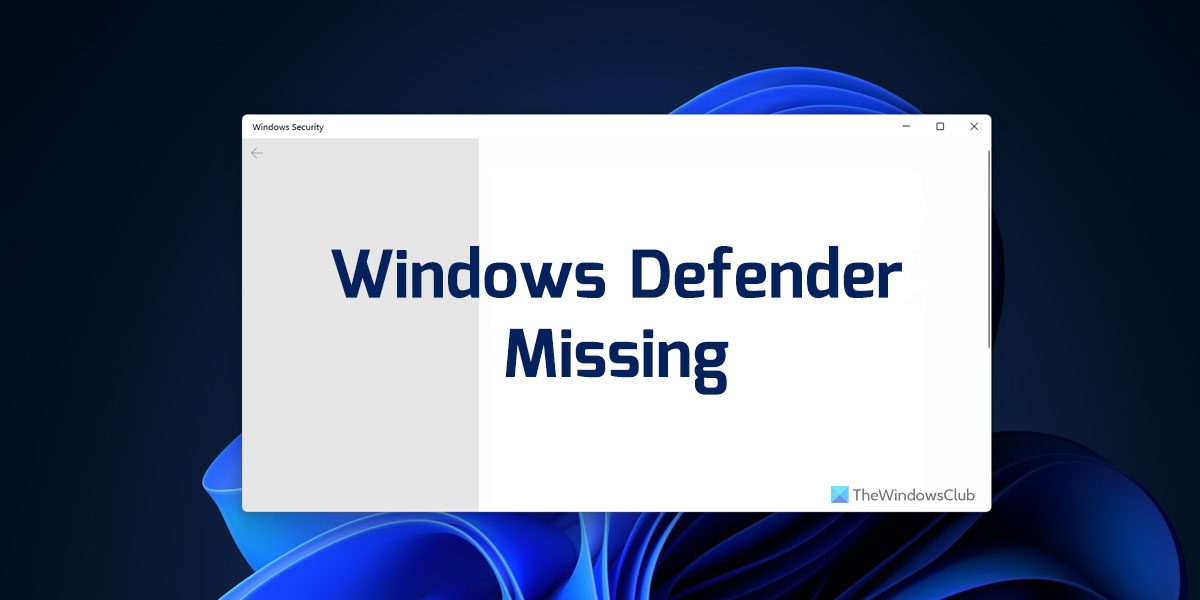Windows Defender missing on Windows 11/10
If Windows Defender is missing on Windows 11/10, follow these steps: Before you begin, you should know that now Windows Defender is integrated with Windows Security.
1] Ask your administrator
It is the first thing you need to do when Windows Defender is missing on your Windows 11/10 computer. At times, your administrator could disable or remove certain apps or features from all the networked computers. However, if you do not face this problem on an organization computer, you can go through other solutions mentioned below.
2] Start Windows Security Health Service
If the Windows Security Health Service has some issues or you have set an incorrect value, it may not work. In other words, Windows Security or Windows Defender might not be working on your computer. That is why you need to verify if Windows Security Health Service is running or not. Follow the following steps to check that:
Press Win+R to open the Run prompt.Type regedit and hit the Enter button.Click on the Yes option.Go to this path: HKEY_LOCAL_MACHINE\SYSTEM\CurrentControlSet\Services\SecurityHealthServiceDouble-click on the Start REG_DWORD value.Set the Value data as 3.Click the OK button.
Finally, restart your computer and check if it resolves the issue or not.
3] Reinstall using Windows Terminal
You can reinstall the Windows Defender using Windows Terminal’s CMD or standalone Command Prompt instance. Whether you use Windows 11 or Windows 10, the process is almost the same for both versions. To reinstall Windows Defender using Windows Terminal, follow these steps:
Press Win+X to open the WinX menu.Select the Windows Terminal (Admin) option.Click the Yes button.Ensure that the Command Prompt instance is opened.Enter this command:
Alternatively, you can open the elevated Command Prompt window and enter the same command as above. Read:
How to Reset Windows Security Security Settings to default valuesHow to reset Windows Security app or reinstall Windows Defender
4] Check Group Policy settings
There is a Local Group Policy Editor setting that might be responsible for this error on your computer. Therefore, follow these steps to check the Group Policy setting:
Search for gpedit.msc in the Taskbar search box.Click on the individual search result.Go to Computer Configuration > Administrative Templates > Windows Components > Microsoft Defender AntivirusDouble-click on the Turn off Microsoft Defender Antivirus setting.Choose the Not Configured option.Click the OK button.
Then, restart your computer and check if it resolves the problem or not. Read: Windows Security is not opening or working
5] Use System Restore point
If none of the solutions has worked for you, it is probably the last thing you need to opt for in order to troubleshoot the issue. At times, an adware or malware attack could cause this issue on your computer. In such situations, even if you ditch the adware or malware, it might not fix all the problems. That is why it is recommended to use the System Restore point to get the job done. You can follow this guide to restore Windows using a System Restore point.
Read: Troubleshoot Definition update issues for Microsoft Defender
How do I fix Windows Defender missing?
If Windows Defender is missing on your computer, you need to follow the suggestions mentioned above. Ask your administrator, Start Windows Security Health Service, Reinstall using Windows Terminal, Check Group Policy settings or use System Restore point.
How do I restore Windows Defender?
To restore Windows Defender or Windows Security in Windows 11/10, you can follow the solutions mentioned above. However, you may not be able to do that when your system administrator has blocked access. Otherwise, you can start the Windows Security Health Service using Registry Editor, reinstall the app using Windows PowerShell, etc. That’s all! Hope these solutions worked for you. Read: Cannot or Unable to turn on Windows Defender.