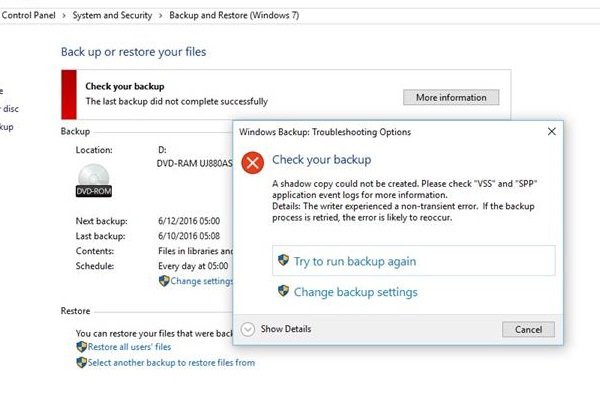What are VSS and SPP?
Volume Shadow Copy Service or VSS is used to create backup copies or snapshots of Windows computer files and drivers. It is available if you are using NTFS, and these copies can be saved on a local or external hard drive. If the service is stopped, the backup process related to VSS will fail. Software Protection Service or sppsvc.exe enables the download, installation, and enforcement of digital licenses for Windows and Windows applications. The logs for these can found with the Event Viewer. Run eventvwr.msc to open it. In the Event Viewer, you can check the Application log for any ERROR reported by these services. VSS errors will appear in the Application Log as entries with a source labeled VSS and SPP for Software Protection Service.
Windows Backup – A shadow copy could not be created
While taking a backup of Windows 10, if you receive an error 0x81000019, A shadow copy could not be created, Check VSS and SPP logs, then follow our suggestions to fix the issue. While it is best to check the logs in Event Viewer to find out the exact issue if you cannot make any sense out of it do this:
1] Check Status of VSS and SPP services
Type services.msc in the Run Prompt and press the Enter key. In the Services Manager, locate Volume Shadow Copy Service and Software Protection Service. Double-click to open each of them, and make sure that their Startup status is set as follows:
Volume Shadow Copy Service – ManualSoftware Protection Service – Automatic (Delayed Start)
Next click on the Start button to manually start these Services, if they are not already started. Now run the Backup and Restore function and see.
2] Check Storage Space on the external drive or computer
Windows Backup service needs enough space both on the source and destination. If either of them doesn’t have it, then it can result in this error. It could be one of the causes of the error, but the only cause. Run CCleaner or Disk Cleanup Utility to clear up disk space. You can also use Storage Sense to clean up drives. Volume Shadow Copy may not work correctly if available space on any drive is less than 40%. So use built-in Disk Management or some freeware Partition Manager to change the disk size if you feel.
3] Disable third-party security software
Sometimes the third-party security services can interfere with Windows Backup service, and in that case, the Software Protection Service interferes. We would highly recommend you to disable your security software temporarily and see if it helps.
4] Delete Restore Points
If the error message includes — The specified object was not found. Error code 0x81000019, then you may want to delete the old restore points of the drive of which you try to take backup.
Right-click on the drive, and click on Properties buttonSwitch to a Previous version, and delete all the restore points.Try taking a backup now.
Lastly, you can try taking a backup in Clean Boot State – but then it will be temporary. If you do not have much time, you can use this option to take a backup – and then later troubleshoot the problem. We hope these tips were easy to follow, and you were able to resolve the issue.