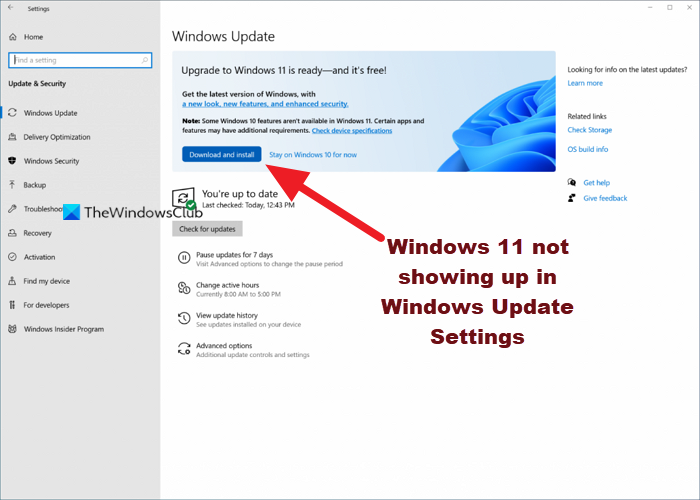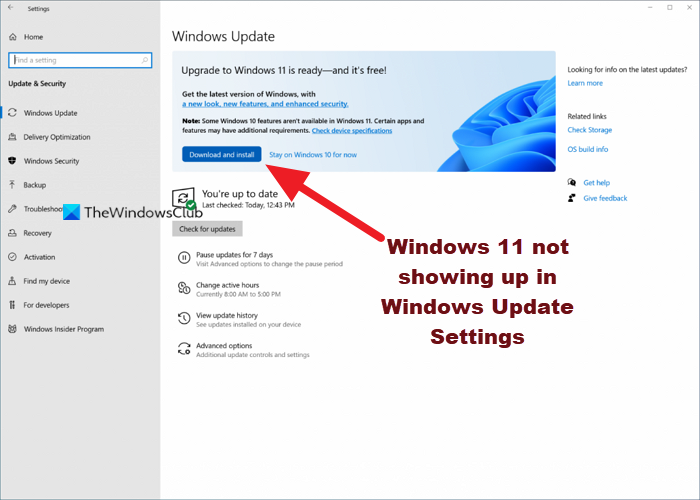Keep in mind that this might not be an issue per se, because Microsoft doesn’t push Windows 11 to all PC users at the same time. The Windows Upgrade is usually throttled – so If your computer doesn’t receive Windows 11 in Windows Update, it usually means that your device is not ready for Windows 11 – however, you can get Windows 11 immediately if you want by any of the following ways:
Use Windows 11 Installation Assistant to install Windows 11.Create Windows 11 bootable installation media for installation.Download Windows 11 Disk Image (ISO) file from Microsoft and then install Windows 11 on your device using the ISO file.
Windows 11 not showing up in Windows Update Settings
The following are reasons why Windows 11 might not show up in Windows Update Settings on your device:
Damaged Temporary files.There is something wrong with the Windows Update service.You are not in the proper Channel of the Windows Insider Program.
So, if you notice Windows 11 is not showing up in Windows Update Settings on your device, you can try our recommended solutions below in no particular order and see if that helps to resolve the issue. Let’s take a look at the description of the process involved concerning each of the listed solutions.
1] Restart PC
A quick restart of your PC and then re-run of Windows Update may help you if the Windows 11 is not showing up in Windows Update Settings. Try the next suggestion if this action didn’t work.
2] Run Windows Update Troubleshooter
This solution requires you to run the inbuilt Windows Update Troubleshooter and see if the automated wizard helps to resolve the issue.
3] Check if Pause Updates is turned on
This solution requires you to check if Pause Updates is turned on. If the option is enabled on your device you need to disable or turn it off and see if that fixes the issue at hand.
4] Turn on/off VPN (if applicable)
Usually, it’s the other way round; but some affected PC users reported that what worked for them is connecting via VPN, they were able to upgrade to Windows 11. But in the event you’re already connected via VPN and you’re faced with the Windows 11 update issue, you can turn off or try uninstalling your VPN software or remove any proxy server from your computer and see if that resolves the issue.
5] Modify Registry
This solution applies to PC users running Windows Preview Builds on their device. Since this is a registry operation, it is recommended that you back up the registry or create a system restore point as necessary precautionary measures. Once done, you can proceed as follows:
Press Windows key + R to invoke the Run dialog.In the Run dialog box, type regedit and hit Enter to open Registry Editor.Navigate or jump to the registry key path below:
At the location, on the right pane, make sure the following registry keys are matched with the appropriate values as shown on the image above.
6] Change Telemetry settings
This solution requires you to simply change or reconfigure the current telemetry settings on your Windows PC.
7] Wait for Microsoft to roll out Windows 11 update to your PC
At this point, if Windows 11 update isn’t still available for your PC, and you don’t want to manually upgrade, there’s no cause for alarm as Microsoft is in the process of rolling out the Windows 11 update slowly to all PCs that meet the system requirements for the upgrade. In this case, all you can do is wait – the update should be available for your PC by mid-2022. Hope you find this post informative and helpful enough!
Why can I not update to Windows 11?
To troubleshoot Windows Update Issues for Windows 11, you can try the following: Make sure you have enough free space on your C drive to install/update to Windows 11. Restart the Windows PC to make sure the previous updates are installed. Re-run the Windows updates again from Settings > Windows Updates > Check for updates.
Are there any issues with Windows 11?
There are quite a number of Windows 11 Known issues and problems, including compatibility issues with some Intel “Killer” and “SmartByte” networking software and Windows 11. Devices with the affected software might drop User Datagram Protocol (UDP) packets under certain conditions. This creates performance and other problems for protocols based on UDP. Related post: How to install Windows 11 on unsupported hardware.