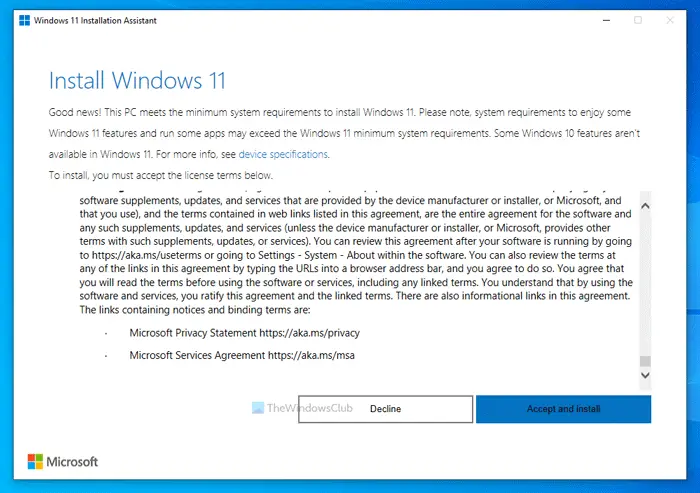If you want to update your Windows 11 to the latest Windows 11 2022 Update version 22H2 Feature Update on your computer, then too you can use the Windows 11 Installation Assistant or Windows Update Assistant to do the job for you. Even if you haven’t received the update via Windows Updates, you can use this official tool to download the same update. Before going ahead with the steps, you must know a few things:
Your PC must support Windows 11 in terms of hardware. Otherwise, you cannot use this method to install or upgrade to Windows 11.You must have an internet connection to download Windows 11 and complete the installation.It allows you to keep your Windows 10 settings, apps, and files intact. However, you can remove them if you wish.You must have a valid Windows 10 license.It is mandatory to have Windows 10 version 2004 or later. Otherwise, the Windows 11 Installation Assistant won’t work.You must have the PC Health Check app on your PC.
If your hardware meets these requirements, please proceed.
Use Windows 11 Installation Assistant to install or upgrade Windows 11
To use Windows 11 Installation Assistant to install Windows 11, follow these steps: Let’s delve into these steps in detail. To get started, visit the official Microsoft website at microsoft.com to download the Windows 11 Installation Assistant on your computer.
Then, double-click on the setup file. If you already have the PC Health Check app on your computer, you can click the Accept and Install button.
However, if your PC doesn’t have the PC Health Check app, you need to download it, verify if your computer meets t the Windows 11 hardware requirements, and click the Refresh button. Once done, the Windows 11 Installation Assistant will start downloading and verifying the update.
After that, it will start installing Windows 11 automatically. Meanwhile, you need to save your ongoing work since your PC will restart automatically after a specific time once it reaches 100%.
If you do not want to wait and restart immediately, click the Restart now button.
Following that, it will continue with the installation. Do not turn off your computer in the meantime.
Once done, you can find the lock screen of your computer. You need to enter your passcode/PIN to log in to your user account.
How do I install Windows 11 officially?
There are three ways to install Windows 11 officially on supported hardware. You can use the Windows 11 Installation Assistant to upgrade from Windows 10 to Windows 11. Other than that, you can create a bootable Windows 11 USB flash drive using Media Creation Tool or download Windows 11 ISO from the official website and create a bootable installation media using Rufus. Read: How to install Windows 11 on unsupported hardware.
Can you download Windows 11 now?
Yes, you can download Windows 11 now from the official website. Whether you want to download the stable or Insider Preview build, both are possible at this moment. To download the stable version of Windows 11, you can visit the official download page.
Can my device run Windows 11?
To check if your device or PC can run Windows 11 or not, you need to use the PC Health Check app. It tells you whether your hardware is fully compatible with Windows 11 or not. For your information, you can install Windows 11 on unsupported hardware at your own risk. Read: How to install Windows 11 without an Internet Connection
How do I install Windows 11 Installation Assistant?
Windows 11 Installation Assistant is a portable application. That said, you do not need to install Windows 11 Installation Assistant on your computer. However, if you want to install the latest version of Windows 11, you can download Windows 11 Installation Assistant from the official website and double-click on the executable file to start downloading the update. Read: How to Clean Install Windows 11 from USB
Can you manually install Windows 11 updates?
Yes, you can manually install Windows 11 updates. There are multiple methods you can follow. For example, you can download an update from the official Microsoft Updates Catalog. On the other hand, you can install Feature Updates using the Windows 11 Installation Assistant or Windows 11 Update Assistant.
How do I manually install Windows 11 22H2?
If you haven’t received the Windows 11 22H2 update using Windows Updates, you can install it manually using Windows 11 Installation Assistant or Media Creation Tool. You can also download the ISO and install the update, respectively. No matter which build of Windows 11 you use, you can update your PC to the latest version using these methods. Hope this guide helped. Related reads:
Download Windows 11 Disk Image (ISO) file from MicrosoftCreate Windows 11 bootable installation media using Media Creation Tool.