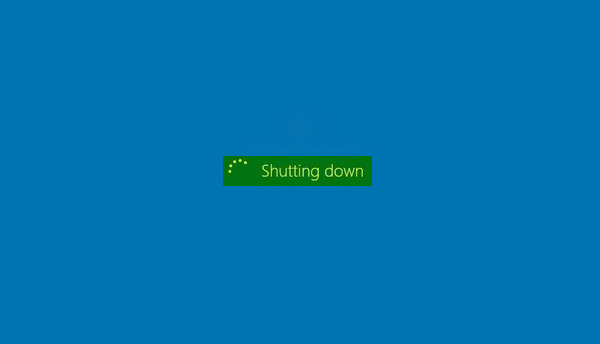There can be several causes for this issue. It includes a bug related to the Intel Management Engine Interface (IMEI) driver or any misconfiguration in the power settings of the BIOS or UEFI. In this article, we will be checking out different fixes by which we can fix this issue.
Computer shuts down instead of Sleep
If your Windows computer shuts down during Sleep or shuts down instead of Sleep/Hibernate, there might be driver issues. Here’s what may help you fix the issue.
1] Run Power-Troubleshooter
Run the Power Troubleshooter and let it fix the issues if any are found. Open the Windows Settings App. Navigate to the following location inside it: Update & Security > Troubleshoot. Select the entry for Power and select the button that says Run the troubleshooter. Follow the on-screen instructions to fix this issue.
2] Troubleshoot Driver issues in Clean Boot
Maybe some Driver or program is causing this problem. When the computer enters the Sleep Mode, Windows sends a signal to all devices to enter the Sleep mode. But if the driver is corrupt, it might not respond and may prevent the computer from shutting down or entering sleep mode, resulting in a restart. Boot in Clean Boot State and try to isolate the offending program or driver by disabling one program after the other. You may want to also update the Intel Management Engine Driver from their official website here and install it like any other driver. This has been known to help Intel-based systems.
3] Reset or Update BIOS
Reset the BIOS Configuration and check if that fixes your issues. Or then, maybe you need to update your BIOS. Unless you are well-versed with this part, we suggest you do not try it yourself, but instead take it to a technician.
4] Run Power Efficiency Diagnostics Report
If nothing helps, maybe you need to run the Power Efficiency Diagnostics Report and see if it throws up something. Let us know if anything helped. A Windows computer can face several other Sleep-related issues. Maybe some of these posts will help you someday.