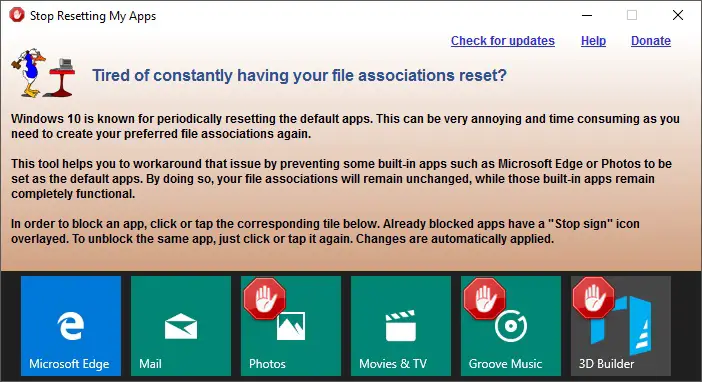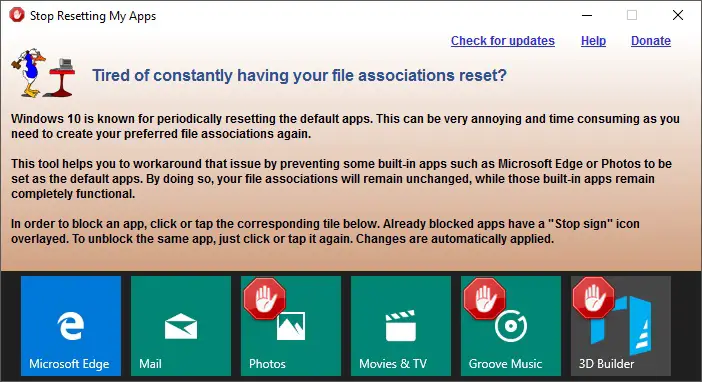To rescue you from this problem, let me present you Stop Resetting My Apps a free tool that prevents automatic resetting of default apps, programs and file associations by Windows 10.
Windows 10 keeps changing default apps & programs
Stop Windows 10 from resetting default apps
Stop Resetting My Apps comes with the functionality to prevent the most popular of inbuilt apps from taking the status of default applications. These apps include:
Microsoft EdgeMailMusicPhotosMovies and TV3D BuilderNotepad, etc.
You can block any of the above-mentioned applications and next time the app or Windows is updated, the default application would stay as it is. The tool does not actually block these applications and these applications can be accessed normally from the start menu. The file associations are also left untouched, only the blocked applications are barred from the OpenWith menu or the Default Apps Windows settings section. With such a technique in action, you can block these apps from Open With menu, without losing the functionality to use them. To block an application simply click the tile corresponding to that and that is it. A red-colored stop icon would indicate that the application has been blocked and you can easily unblock it by hitting the same tile again. You can instantly observe the changes by right-clicking a file and then going to the ‘Open With’ menu. Stop Resetting My Apps does what it says and it is a great application to be used. If you were always annoyed by automatic changes in default applications, this tool is a solution for you. The application is available for free of cost and comes in a single executable file that can be easily used as a portable application and carried around.
Stop Resetting My Apps download
Click here to download Stop Resetting My Apps. The tool is pretty simple and straightforward, and it covers the most popular inbuilt applications offered by Windows 10.