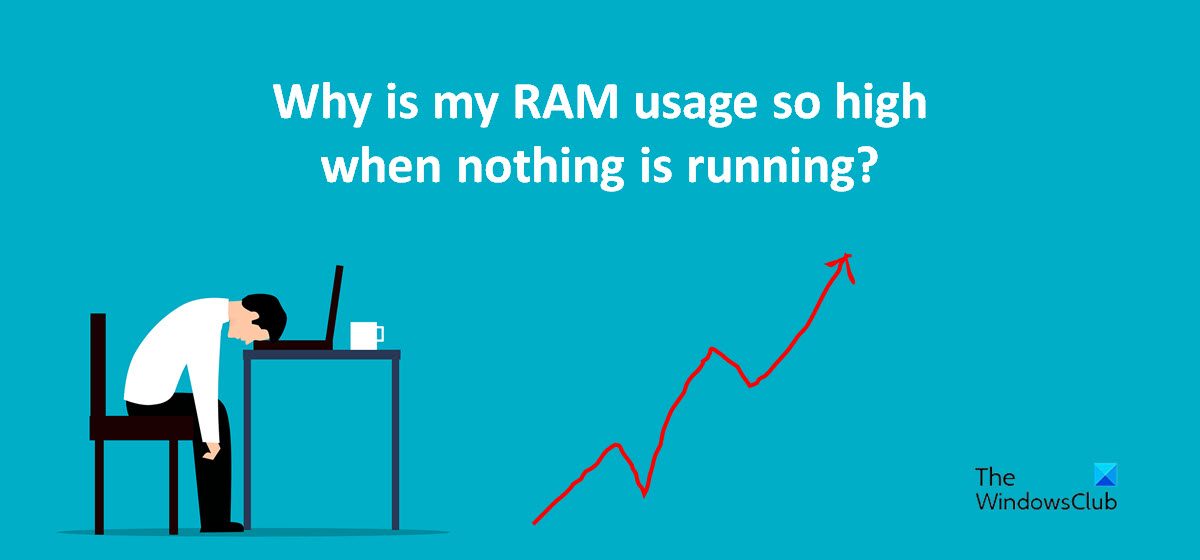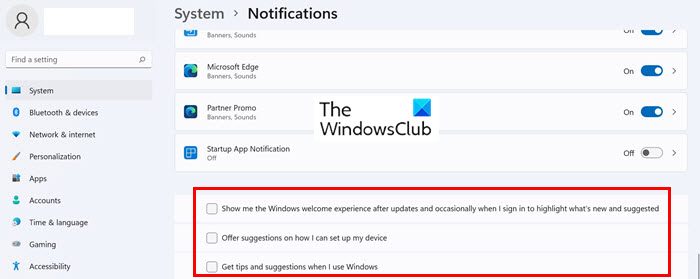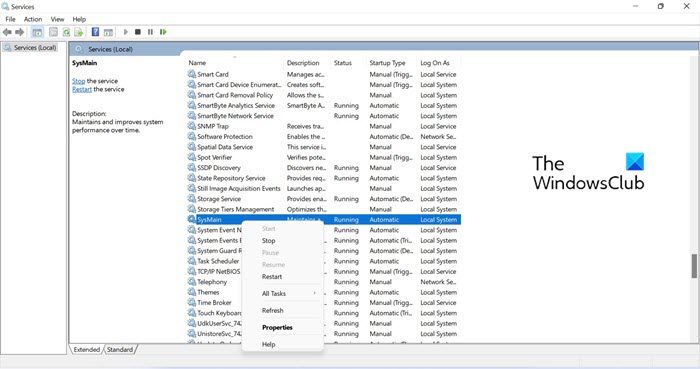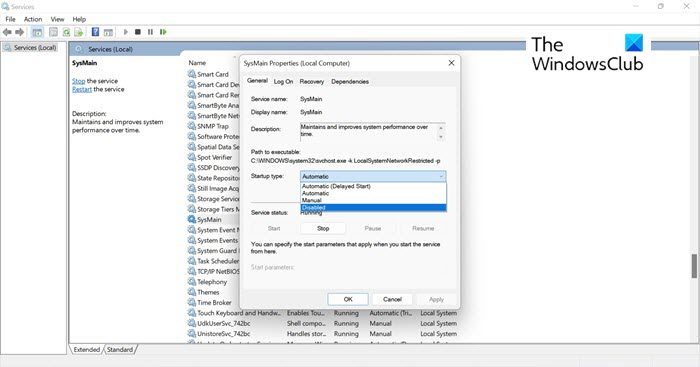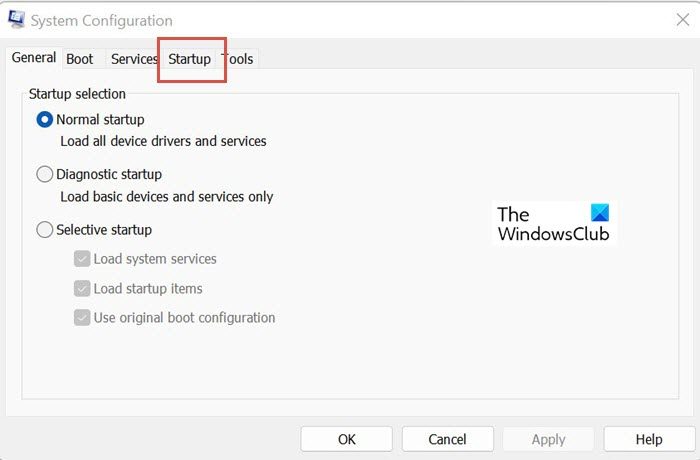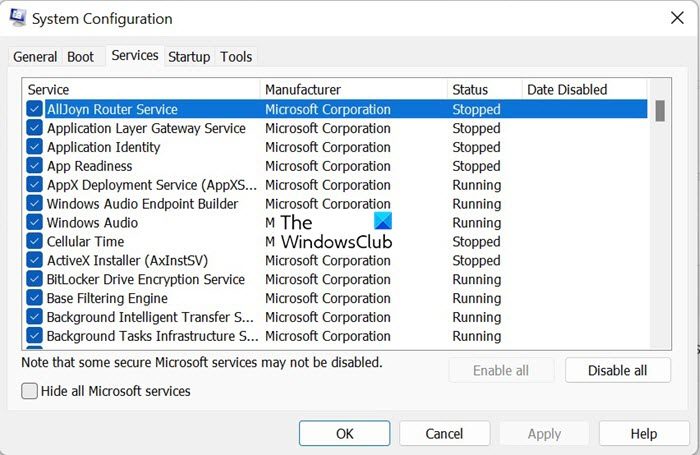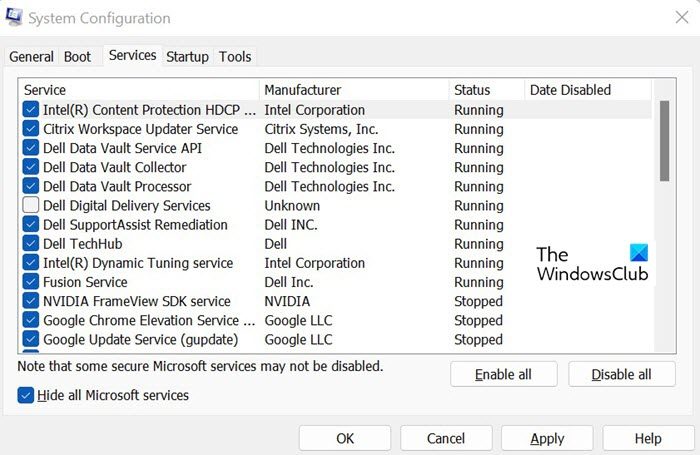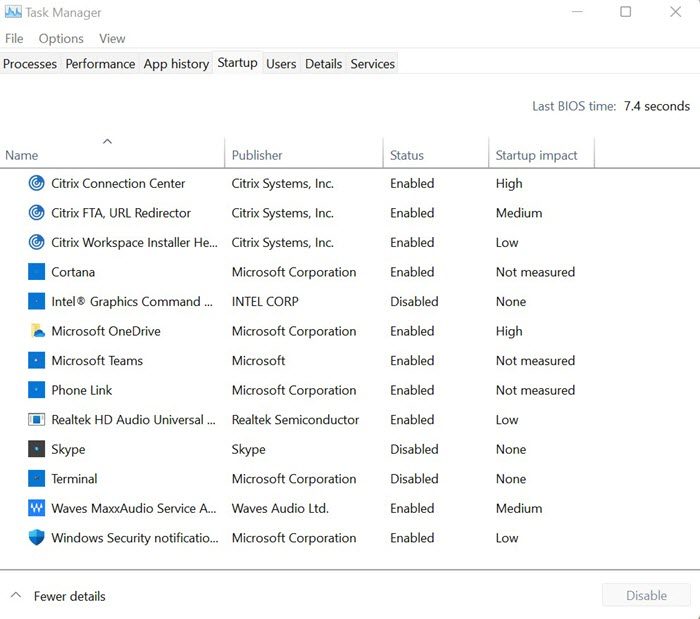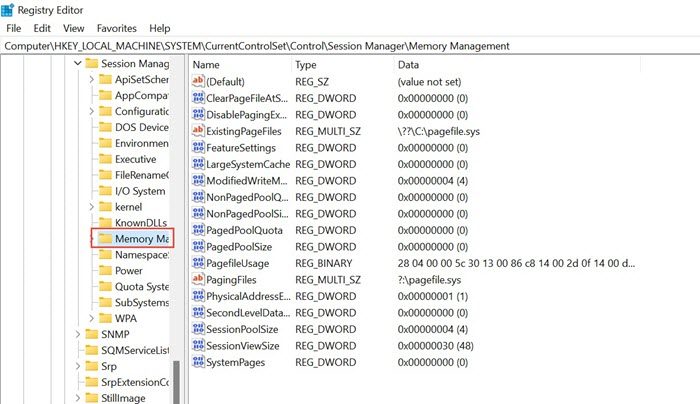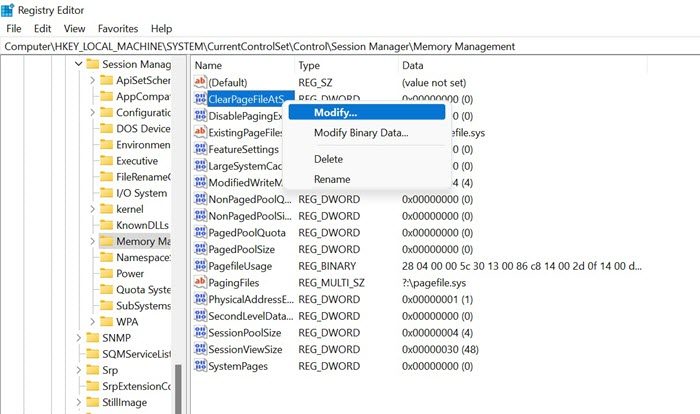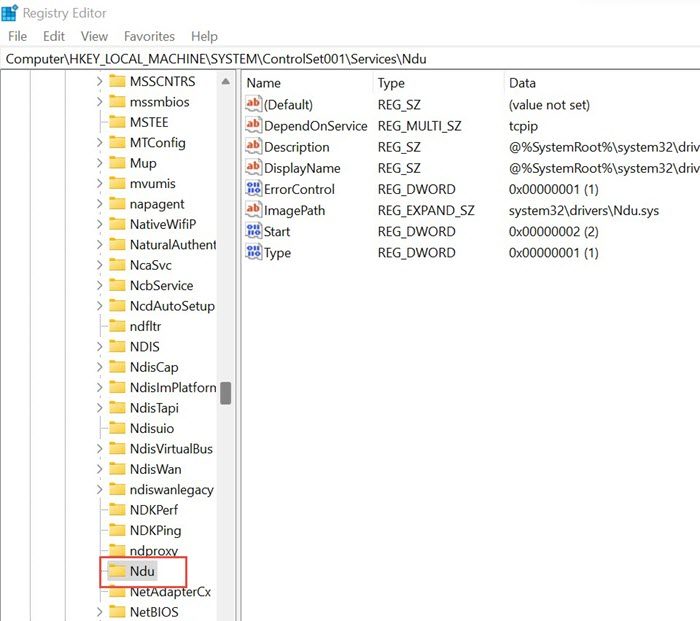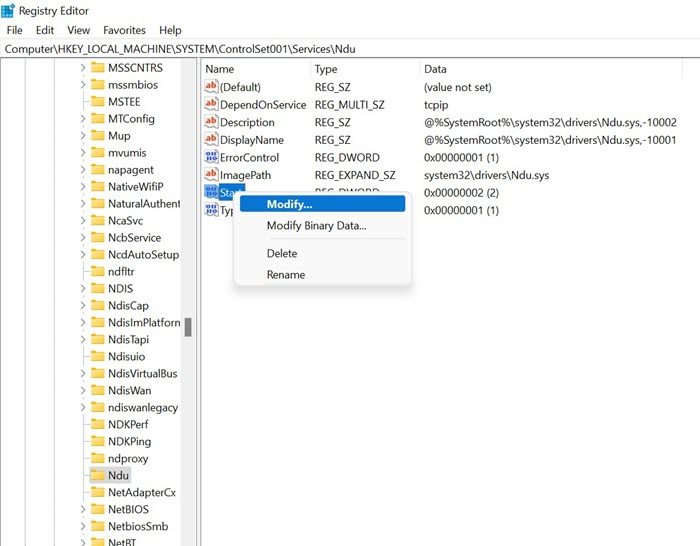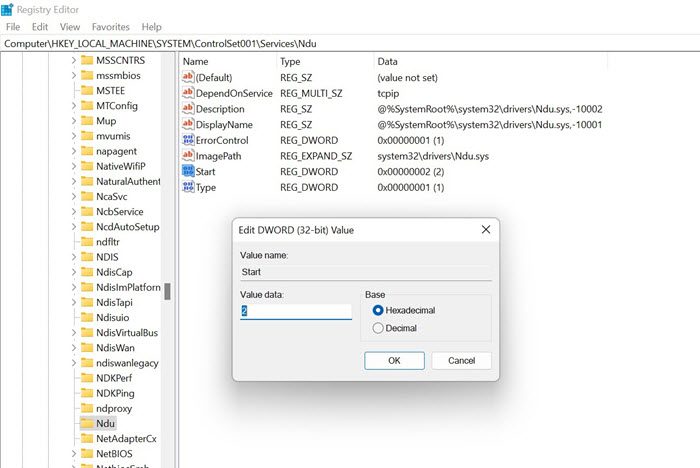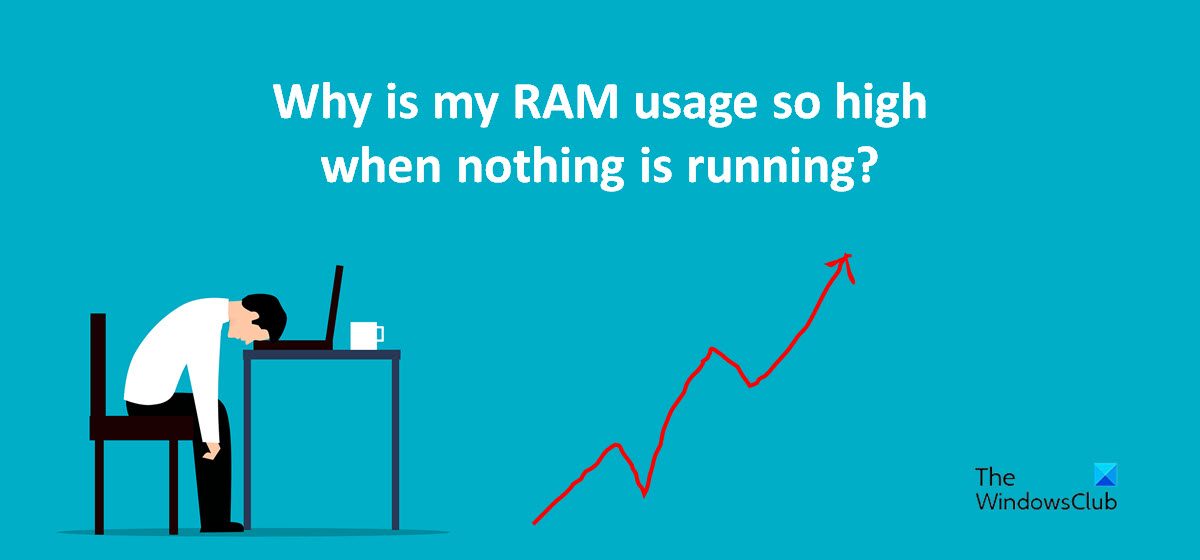Why is my RAM usage so high when nothing is running?
The high RAM usage issue is mainly related to the overcrowding of many internal processes. Your PC’s memory includes RAM (Random Access Memory), ROM (Read Only Memory), and Cache. RAM allows data to be read and written at any time and this process is usually fast. The data stored on the RAM is temporary and as you shut down your PC the memory usage turns to 0. However, when your PC is ON, the background services will use the memory. The percentage of memory usage decides the performance of your PC and if it is too high then it reduces the PC’s performance. Hence, abnormal RAM usage should be checked.
How high RAM usage issue affects your PC
PCs with high RAM usage issues, experience frequent freezes as soon as you open an app or try loading a memory-intensive game. Sometimes, you can see the error – “Your computer is low on memory” popping up as well. Watch out for the following other symptoms that occur due to high RAM usage issues.
PC’s response becomes extremely slowApplications don’t respond or open with lagFile transfer consumes extraordinary timeThe download or upload files process gets stuck
Read: How to Free up, Reduce or Limit RAM usage in Windows 11
Possible reasons for high RAM usage
PC has too many programs that start during the startupPotential Virus attackRegistry hackDisk file system malfunctionRunning multiple apps with big memory usageInsufficient memory
How to check RAM usage on your Windows 11/10 PC
Now that you know what high RAM usage is, here is how you can check the Memory usage on your Windows 11/10 PC. Here is how to do it. Press Ctrl + Alt + Del keys and select Task Manager to open it. By default, you are under the Processes Tab. Keep staying in this section and check the column under Memory.
So, you can find the memory usage percentage of your Windows 11/10 PC. As you scroll further down, you can find the memory consumption against each service / app that is being used by the PC. If you need to troubleshoot further, you can use RAMMap, a memory usage analysis utility from Sysinternals.
How to fix Windows 11/10 high RAM usage issue
We have already covered how to fix 100% Disk, High CPU, Memory, or Power usage in Windows 11/10. Here are some additional suggestions: Let us look at these solutions in more detail.
1] Disable Tips and suggestions in Windows 11/10
The tips and suggestions feature in your Windows 11/10 OS could be the reason why your RAM usage is so high when nothing is running. Disabling the Tips and Suggestions for specific categories may reduce RAM usage while your PC is idle.
Here is how to disable Tips and Suggestions in Windows 11/10.
2] Disable service host Superfetch
Service Host Superfetch is a built-in Windows service that predicts which apps you’ll run next and pre-loads the necessary data into your memory so that they load faster. Supertech also loads the data for the boot files ensuring that overall programs launch much more quickly, and Windows boots faster. Having said that, Superfetch can also at times impede performance causing high CPU usage, draining your memory (RAM), and thrashing your hard disk. This happens when Superfetch gets ahead of itself and loads too many apps thereby unnecessarily draining the PC’s resources. So if you experience that your RAM usage is high when nothing is running significantly, try disabling the Superfetch feature. Here is how you can disable Superfetch in Windows 11.
3] Disable unwanted third-party services
Sometimes third-party background services could be the reason why your RAM usage is so high when nothing is running. Without making your notice they keep running in the background even when the app is not actually running. So, before you try any more fixes it is worth checking about these third-party services and disabling them via the System Configuration. Here is how to do it.
4] Disable the unnecessary startup apps
One of the reasons for high RAM usage could be unnecessary startup apps. Disabling unnecessary startup apps will effectively decrease the system load saving quite a lot of CPU memory space. Here is how you can do it.
5] Set registry hack
Releasing some virtual memory on your PC by deleting the Page file via the Registry can decrease RAM usage on your PC. Here is how you can do it.
6] Increase the Virtual Memory through Registry NDU
NDU is a resource-monitoring setting, and its dependencies can cause sudden memory spikes when many applications are open. You can modify the NDU settings to increase the Virtual Memory of your system and get an immediate memory boost. Here is how you can do it. Type registry editor in the Search, and click to open the Registry Editor App. Navigate to-
Right-click on Start and click Modify.
Change the default value from 2 to 4 and select Ok. The virtual memory allocated to your system has been increased.
Restart your PC for the changes to take effect. Navigate to the path shown below and select NDU (Network Diagnostic Usage). NDU is a resource-monitoring setting, and its dependencies can cause sudden memory spikes when many applications are open. Right-click to modify the settings. Change the default value from 2 to 4 and save this new NDU setting. It would increase the virtual memory allocated to your system.
7] Increase physical memory
If the physical memory on your PC is small or bare minimum, you can upgrade your RAM. Typically upgrading from 4GB to even 8GB would help serve your purpose and you will be able to play games and run intensive applications. We hope that the above methods help you understand the common reasons why your RAM usage is so high and you can perhaps use the workarounds to solve the issue as well. Have you come across any other Fixes to solve the above issue, please let us know your answer in the comments
How do I stop unnecessary RAM usage?
To stop unnecessary RAM usage in Windows 11/10 PC, you can use the Task Manager. It displays all the running apps and processes with details regarding the RAM and CPU. You can check those high-end apps and close them accordingly.
Why is my RAM usage so high for no reason?
Ideally, it is normal to observe 30-60% RAM usage on your PC. However, RAM usage of more than 70% over a continuous period indicates abnormally high usage and needs inspection. As there could be multiple reasons, it is recommended to follow the aforementioned guide to get it fixed.