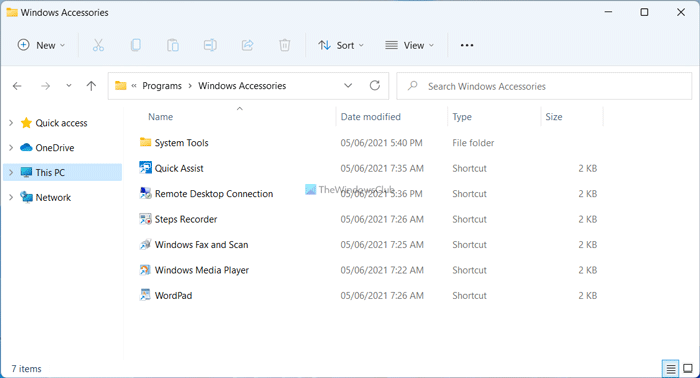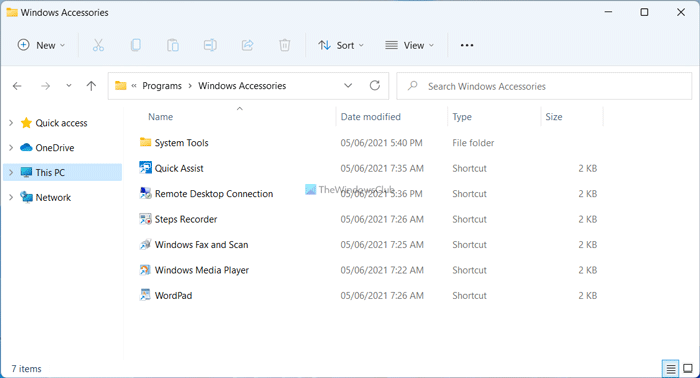The Windows Accessories folder is a location where the Windows operating system stores shortcuts to all its built-in tools like Sticky Notes, Program Steps Recorder, Snipping Tool, Paint, Character Map, etc.
Where is the Windows Accessories folder in Windows 11/10
To find the Windows Accessories folder in Windows 11, you need to open the Run prompt by pressing Win+R and enter this; To locate and access the Windows Accessories folder in Windows 10, click open the Start Menu and then click on the All apps link which would be visible towards the end. You will see a list of all the apps arranged 0-9 and A-Z. To quickly navigate to the app, click on any alphabet, eg. A. A cluster of all alphabets will be displayed. Click on W to open all apps starting with W.
Or else, simply scroll down till your reach W. Here you will be able to see the Windows Accessories folder. Expand it and you will see all the tools there.
If you use a tool from this list frequently, you may want to pin it to your Start Menu.
Where can I find Accessories in Windows 11?
As the Windows Accessories folder is not available in Windows 11 Start Menu, you need to use the second method to find it. For that, press Win+R to open the Run prompt. Then, enter this: %ProgramData%\Microsoft\Windows\Start Menu\Programs. Here you can find a folder called Windows Accessories. You need to double-click on this folder to open the Accessories in Windows 11.
Where do I find Windows Accessories folder?
If you use Windows 10, you can find the Windows Accessories folder in the Start Menu – like Windows 7 or other older versions. However, if you are using Windows 11, you need to navigate to the Programs folder in File Explorer. For that, press Win+R and enter this: %ProgramData%\Microsoft\Windows\Start Menu\Programs. It should be noted that you will be also able to find the Windows Administrative Tools folder here.