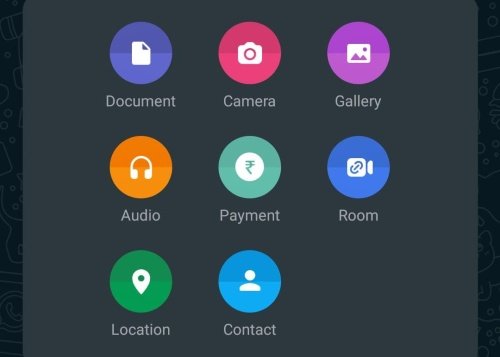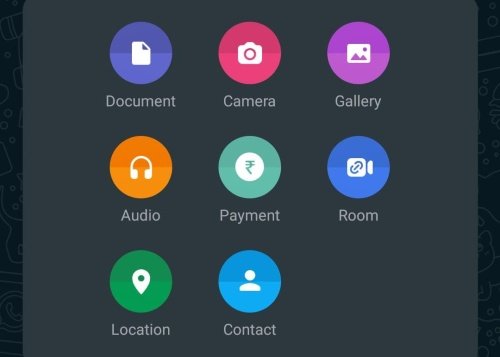In this handy guide, we have demonstrated nearly everything you need to know about payments in WhatsApp including how to set up WhatsApp Pay, how to send or receive money in WhatsApp chats, how to add or delete a bank account in WhatsApp, and more. Before you begin, you should know that WhatsApp will now be able to access your following data and even share them with all Facebook-owned companies – whether you use Facebook or not:
Your account registration information.Transaction & payments data – including your bank balanceInformation on how you interact with others.Mobile device information.Your IP address.
How to set up, get started with WhatsApp Payment
Thanks to WhatsApp Pay, users can send or receive money in chats without exchanging cash in person or going to a local bank. WhatsApp Pay enables transactions with more than 160 supported banks including ICICI Bank, HDFC Bank, Axis Bank, the State Bank of India, and more. The UPI-enabled payment system is now available on the latest version of WhatsApp for Android and iOS. Read: List of Best Mobile Wallets in India to Make Online Payments
How to add or remove your bank account in WhatsApp
You can send or receive money only after you have added your bank account to WhatsApp. Make sure you have an account at an Indian bank that supports UPI, and your WhatsApp phone number must be associated with the bank account you want to add.
Setting up WhatsApp Payments for the first time
You can have more than one bank account added to WhatsApp simultaneously
You can delete the bank account you have added to WhatsApp
How to send or receive money in WhatsApp chats
You can send and receive money in chats only after you have added your bank account to WhatsApp.
How to send money to your WhatsApp contact
If you are setting up WhatsApp Pay for the first time, it might ask you to verify your debit card information, which is required to set up the UPI PIN.
Receiving money on WhatsApp
Similarly, you can also choose to request money from someone on WhatsApp: Once you have received the money, you can check the payment details by tapping the transaction message.
How to change or set up new UPI PIN in WhatsApp
In case you select Forgot UPI PIN, tap CONTINUE and enter the last 6-digits of the debit card number and the expiry date. In some cases, your bank might prompt you to enter the CVV number. If you selected Change UPI PIN, all you need to do is enter your existing UPI PIN. Then, WhatsApp will prompt you to enter a new UPI PIN. Now, confirm the new UPI PIN.
How to send or request money using UPI ID or QR code in WhatsApp
Believe it or not, you can also send or request money using UPI or by scanning QR code in WhatsApp:
How to find QR code associated with your WhatsApp Pay
WhatsApp assigns a unique QR code to each Payment account. Others can scan that QR code to send you money over WhatsApp Pay UPI: Are you using WhatsApp Pay to send or receive money in WhatsApp chats? How is your WhatsApp Pay experience so far? Let us know in the comment below.