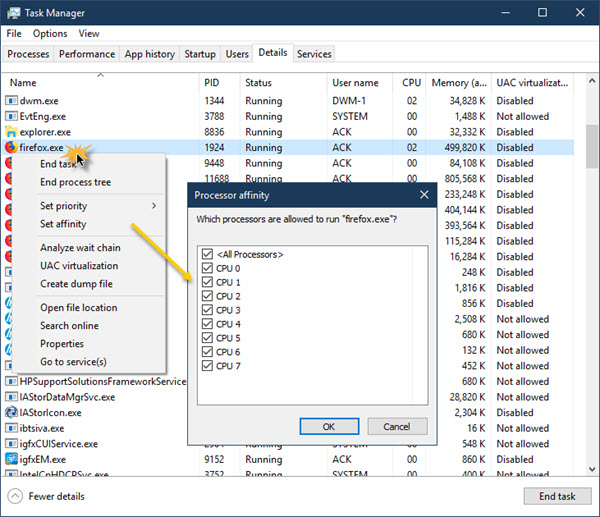What is Processor Affinity in Windows 11/10
Select which core a process can use
Processor Affinity also called CPU pinning, allows the user to assign a process to use only a few cores. Technically you can bind and unbind a process or thread to CPU or CPUs which here can be termed as CPU cores. But the real question is why is such an option available, and is there an advantage of setting processor affinity. Processor Affinity is useful if you have a heavy program like video rendering. When you dedicated a core for the video editing program, it ensures that the core of the processor is always dedicated to the task. It improves performance because it reduces reduce cache problems as there is no delay with a dedicated core. However, this also means that the program cannot use any other core which affects load balancing. Usually, Windows 10 balances pressure on a CPU by distributing multiple threads to multiple processor cores. So unless you are sure what you are doing, we would highly recommend you to let things run on default settings.
How to set Process Affinity in Windows 11/10
In Windows 11/10, an administrative user can specify which cores a process can use every time it is launched. Here is how to set it up. Once done, your program will not only use that CPU core. I would recommend you to keep an eye on how the program performs if the program slows down, it’s best to assign more cores to use all the cores. Processor Affinity in Windows 11/10 should be used by pro users. Change it only if you know what and why you are doing it. Now read: How to check Processor Cache Memory Size.