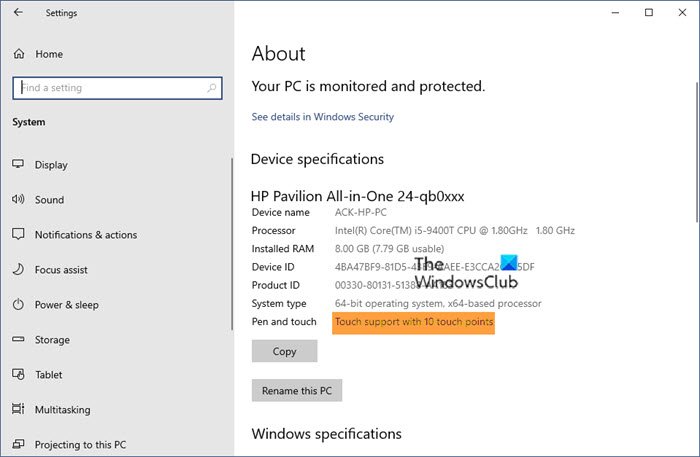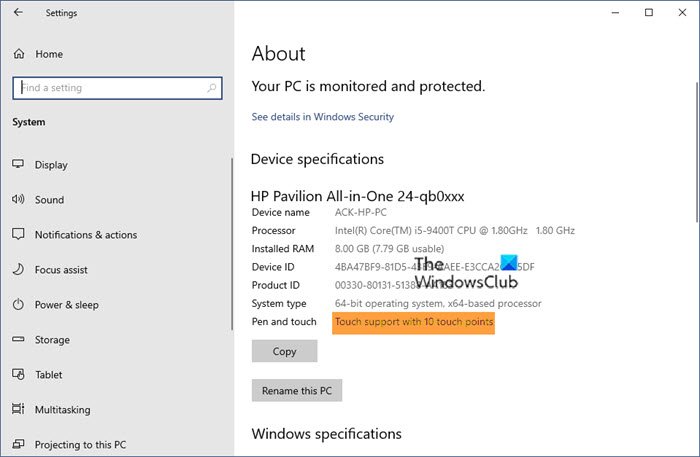We will cover the following points in this post-
What does Touch Support with Touch Points mean?
What does Full touch support mean?
A device is said to have full touch support if it passes the (THQA) Touch Hardware Quality Assurance test. This test verifies that your Windows Touch device meets the requirements.
What are Touch Points On Screen?
Touch Points in a touch screen basically determines how touch inputs a device can sense simultaneously. For example, if you have a touch display with 2 Touch Points, it means that the display of your device can sense two touch inputs at a time, or say, two can detect the presence and location of two touch points within the display area. Similarly, Touch Support with 5 touch points can sense or detect the motion of 5 fingers at a time.
Touch Support with 10 Touch Points
Touch Support with 10 points, also referred to as multi-touch screens refer to the touch screen which can sense and respond to 10 or 20 points of contact simultaneously. This setting of multi-touch points is basically used to give better accuracy with zoom, rotate, swipe, press, flick, and other such gestures. So if you have a device with 10 touch points, you can use all ten fingers on the screen at a time.
Touch Support With 20 Touch Points
If you are wondering that we have only ten fingers, what does a touch support with 20 Touch Points mean, let me explain. It actually means that our device supports a stylus input (pen) which can put 20 inputs in one go. This setting of 20 touch points is generally used in drawing applications, wherein you need to touch your screen on various points.
How do I know if my device is touch?
To check if your device is touch-compatible or not, go to the Device Manager and open Human Interface Device. If you see any settings to enable or disable HID-compliant touch screen, your device is touch-compatible and if not, it’s not.
I don’t see HID-compliant touchscreen settings in my Device Manager
If you know that you have an HID touch-complaint device and yet can’t see the settings in Device Manager, maybe the Windows you have installed on your device doesn’t support touch function.
How do I know how many touch points my device support?
Go to Settings > System. Scroll down and click on About. This will give you the detailed specifications of your device including the information about touch support with touch points.
We hope that this post clarified the subject.