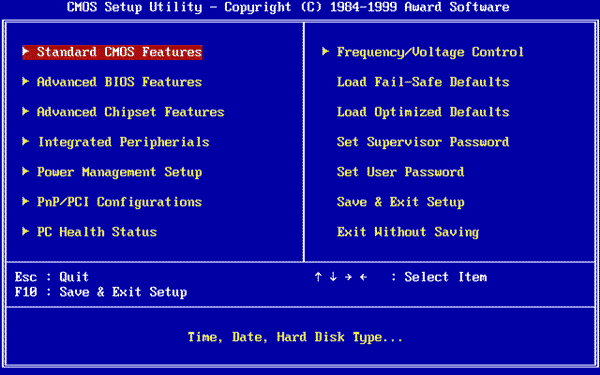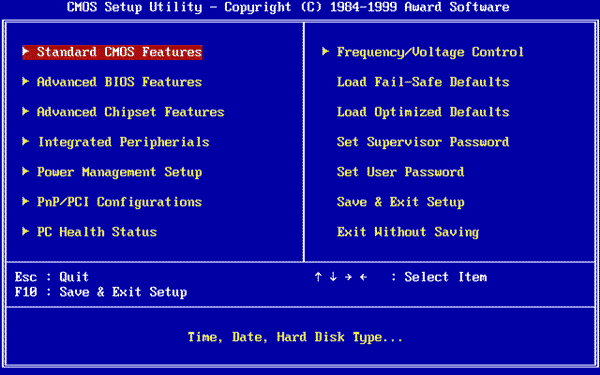BIOS has been there in our computers since the days of DOS – Disk Operating System… even before the structured DOS created by Microsoft. It is one of the most important components of the computer though it does not take credit by appearing on your screen regularly. This post also looks at the most basic component of computers and explains why it is required in computers for computers to work.
What is BIOS
BIOS is firmware, in short. It is stored on a chip on the part of the computer motherboard and is basically, a set of instructions that run to help load the operating system. Your OS would fail to load, if not for the BIOS! When you turn on the computer, BIOS instructions are initiated. These instructions make it check the RAM and the Processor (for faults) on your computer. Read: How to use BIOS settings on Windows computers. This is not a comprehensive list of functions of the BIOS. It also checks up CMOS, and other chips to set up the date and time on the computer, and to load the device drivers into the memory. It checks and uploads input and output interrupts (signals) to the RAM so that the operating system knows what is happening. For example, if a user presses a key, an interrupt request is created and passed on to the BIOS which sends it to the operating system. The operating system then decides what action to take, according to the way it is programmed. Read: What is a BIOS Whitelist. The reason why the operating system cannot work without BIOS is that the former resides on a hard disk or a removable disk. It is the BIOS that loads the drivers for the hard disks and removable disk drives so that they are functional. It then loads the primary portions of the operating system such as the MBR, GPT, FAT, etc., into memory, so that the operating system can continue loading itself. Read: Check if your PC uses UEFI or BIOS
Making Changes to BIOS
It is easy to make changes to BIOS when required. The most common changes people make in BIOS is to change the BOOT ORDER. While the computer is booting, press the DEL key on your keyboard to enter BIOS. From there, you can see different options grouped under different headers. Use the Tab and Arrow keys to navigate. Sometimes Page Up and Page Down keys are required to change the values of essential items. When you are done, press F10 to save changes and exit. The options are displayed on the right or bottom of the screen so that you know what keys to press for saving or discarding changes. The options also specify what keys to use for changing values. Read: How to reset BIOS settings to default.
How to Update BIOS
As the computing scenario changes, new devices, etc. are introduced. To make a computer work with these devices, the BIOS has to be upgraded. If your operating system fails to detect a new peripheral, it is possible because BIOS doesn’t know how to handle it. If you face any such issues, it might be a good idea to check if any BIOS updates are available. You have to check the BIOS version first. This can be done by entering BIOS at the time of booting, by pressing DEL. Once you have the version of your computer BIOS, to update the BIOS, you visit the website of your computer manufacturer to see if there is an updated version of BIOS is available. If there is, download it and run it. The process is generally wiping off all the previous information on the BIOS chip and rewriting it with the new information. Read: What is the difference between BIOS and UEFI? Make sure you have power backup while upgrading the BIOS. Because if the computer turns off during the process, the BIOS may be corrupted and you will need a technician to fix it. Your boot CD/DVD may or may not help, depending upon how the BIOS stands after a power cut or a sudden system turn off while rewriting the BIOS. Read: How to disable Bios Cache or Shadowing? IMPORTANT: If your computer is working properly, you do not need to update or flash your BIOS. In any case, should you wish to, we recommend that you do not try to update your BIOS yourself, but instead take it to a computer technician who may be better equipped to do it. In case you need: