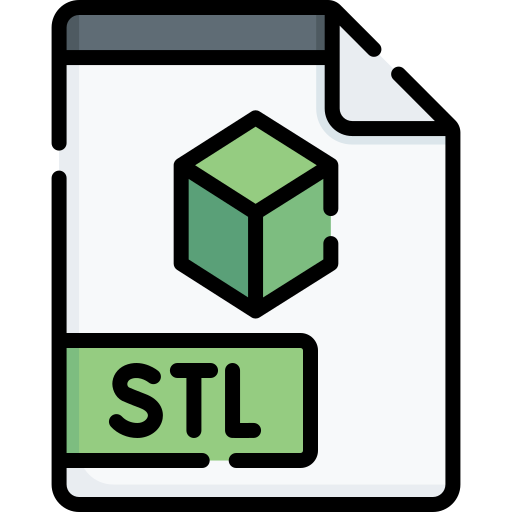What is an STL file?
In layman terms, an STL file contains 3D meshes, geometry, and other related information and is used for 3D printing, rapid prototyping, and computer-aided manufacturing. It uses the tessellation concept to encode the information of surface geometry of a 3D model. It stores model information in ASCII encoding and Binary encoding formats. In both the formats, the vertices’ coordinates and the unit normal vector to the triangle components are stored. Now, the question arises that how you can open an STL file and view it on your Windows 10 PC? Well, let us find out in this article how to view STL files in Windows 10.
How to open and view STL files in Windows 10
Multiple third-party applications are used to view 3D models including STL files in Windows 10. However, the good thing is that you can view STL files using the native applications in Windows 10 called 3D Viewer and Paint 3D.
1] 3D Viewer
3D Viewer is the default 3D file viewer app that you get in Windows 10. It lets you view 3D models of different formats such as STL, FBX, GLTF, OBJ, and other files. You can even view 3D animations in this app. Juts use its File > Open option to import your STL model and start viewing it. It lets you customize the projection of a model to perspective, orthographic, or oblique mode. You can also quickly change the viewpoints. You get some other great viewing features in it including environment and lighting options like themes and light rotation. It also lets you view statistics and other information of an STL file that includes the number of triangles and vertices, texture data, performance data, etc. The standard zoom in, zoom out, rotate, and pan options are also available in it. You can also open the STL model in Mixed Reality Viewer. In case this app is missing from your PC, you can get it from microsoft.com.
2] Paint 3D
Paint 3D is the native 3D designing app that comes pre-installed in Windows 10. It enables you to create creative models with various 2D and 3D shapes and objects and other tools. Using it, you can also open and view existing 3D model files in various formats. It supports a few input 3D formats including STL. The other formats supported in it are OBJ, GLB, PLY, FBX, and 3MF. To view STL files in Paint 3D, click on the Open button on the welcome screen and then browse and import an STL file to it. You will be able to view the model contained in the STL file using various 3D visualization tools. You can quickly Toggle to 3D view mode to visualize the 3D model. Simply zoom in to the 3D model to look at it closely. It lets you rotate and view an STL file in different orientations using its Free rotation handle tool present below the model. If you need to modify the STL model, you can do so using its several designing tools. Furthermore, it lets you convert STL to other 3D files like GLB, FBX, 3MF. Also, you can convert the STL model to 2D images and video (GIF, MP4) formats. The conversion is possible through its Menu > Save as option. That’s about it! Hope this article helps you open and view STL files in Windows 10. Now read: What is a PES file?