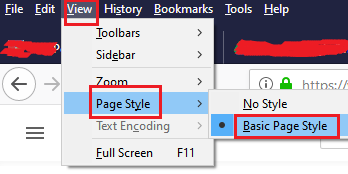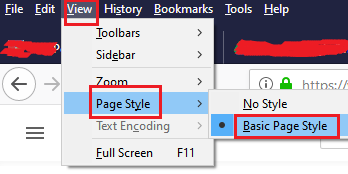Web page not loading & displaying correctly in Firefox
The issue of web pages showing incorrectly has been common with all browsers. If you face this issue, one of our following suggestions is sure to fix the problem for you. 1] Clear the cookies and cache for the Firefox browser The purpose of cache files is to help webpages load faster whenever you try opening the same webpage. These files are temporarily stored on your system’s hard drive. However, if you are facing an issue where the web page is not loading and displaying correctly, the first approach should be deleting the cookies and cache. The procedure to do so is as follows: Click on the Library button at the top-right corner of the screen. It is represented by 3 vertical lines. Select History > Clear Recent History. Check the box for both Cookies and Cache and hit Clear now.
Restart the system once done. When the cache files are deleted, the system will rebuild them when you open the website again. 2] Reset the Zoom of the web pages
While most web pages adjust to the Zoom of the screen, some might not work as intended. In this case, it would be advisable to reset the size of your screen to the original 100%. A quick shortcut to resize your screen to 100% is CTRL + 0. It should be noted that the Zoom of the Firefox browser is changed from its menu which is present at the top-right corner of the browser window (denoted by three vertical lines). 3] Reset the minimum font size A few websites have a problem displaying the web pages if the minimum font size is not selected at ‘none.’ Some extensions and plugins are known to cause this modification. The procedure to correct this problem is as follows: Type the address about:preferences in the address bar and hit Enter. Scroll down to Fonts and Colors and click on Advanced… Change the value of Minimum font size to None.
Restart Firefox and try loading the web page once again. 4] Reset the page style of the web page It could be possible that you set the style of the web page to No style. In such a situation, the issue in discussion could occur. This is because no default style has been instructed for the web pages. You can change it to Basic Page Style. You could resolve it as follows: Press ALT while keeping the Firefox browser open. This will display the traditional Firefox menu on the top of the window. Select View > Page Style > Basic Page Style.
Restart the Firefox browser and check if the issue is resolved or not. 5] Check that JavaScript is not blocked If JavaScript is blocked, certain parts of the page won’t load properly on the Firefox browser. Now you might not intend to block Javascript, but a few extensions like NoScript and some security software products can block it. To isolate the issue, kindly disable the browser extensions known to block scripts and security software temporarily. If doing so resolves the problem, you could add Firefox as an exception to the security software’s whitelist. 6] Check if your system clock is set correctly Websites use certificates for verification. However, the browser and the websites judge the date and time from the system clock. If the system clock is set to the wrong date (a much older or later one), the website won’t load properly. Thus, check the date and time on the clock present at the right-bottom corner of the screen. If it is incorrect, please correct the date and time. 7] Disable Hardware Acceleration Certain drivers do not display web content in the correct manner if hardware acceleration is enabled. In such a situation, you could consider disabling hardware acceleration to access the web pages. 8] Reset Firefox You can Reset Firefox and see if that helps. 9] Report the website Try opening the web page on a different system. Also, try opening it on a different browser on the other system. If the web page doesn’t work in either case, you could report the issue to the website owner. If it seems that the issue is specific to Firefox across multiple systems, then it could be reported to Webcompat here. Hope the post helped you.