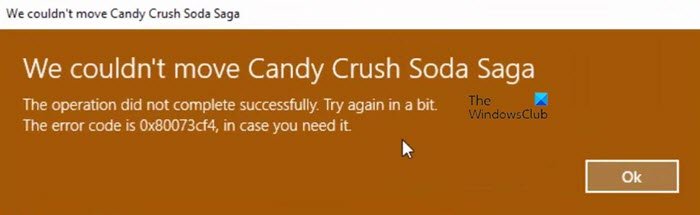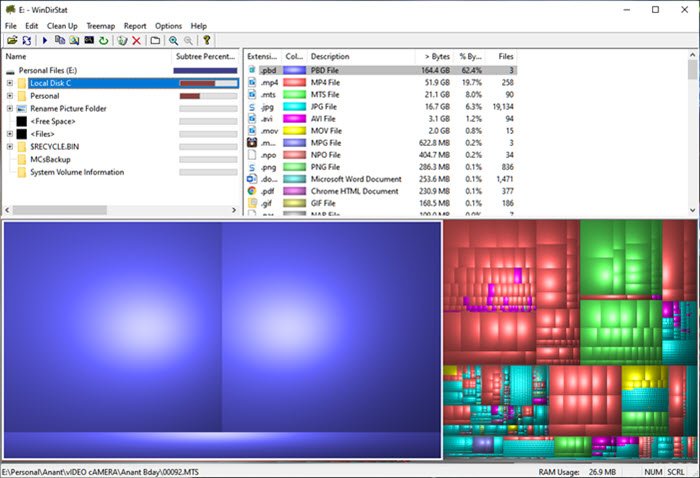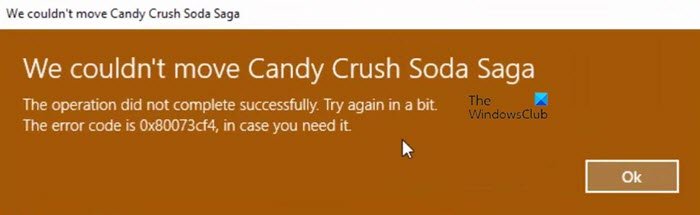We couldn’t move the app, Error code 0x80073cf4
The error code points to a specific issue, which, according to Microsoft document, is: ERROR_INSTALL_OUT_OF_DISK_SPACE In simple words, there isn’t enough disk space on your computer. You will have to free up some space on the destination drive or portion, and then retry moving the app. Now that it is clear what needs to be done, follow these methods to clear space on your hard drive or use alternate methods.
Create space on destination partition or driveFind what is taking space on the driveFree up & increase hard disk space on Windows 10 computerMove the applicationMove to another drive or partition
Before we move ahead, it is only applicable to apps and games you download from the Microsoft Store and not the usual EXE files.
1] Create space on destination partition or drive
Find what is taking space on the drive
We have a list of free applications that can help you find what is taking up space on my Hard Drive in Windows 10/8/7. The interface of the software on the list is specially designed so you can figure out what is taking space. It can the movie files or backup of your picture collection, and they are arranged in such a way that figuring them out is not easy.
Free up & increase hard disk space on Windows 10 computer
Once you know the files which are taking up space, you can move them to a different place or external storage. Even uploading to online storage solution is viable these days. Make sure you have more than, at least twice, the storage space compared to the actual size of the application you want to move. Go to Settings (Win + I) and navigate to Apps and features. Locate the app you want to move, and note down the size of the app. Make sure to have space more than that in the destination drive.
Move the application
Lastly, move the app. Select the app in the Apps and features section, and then click on the move button. It will reveal where the app is currently installed, and then let you choose the destination drive or partition. Once you select that, click on the Move button to start the process. The completion of the process will depend on the size of the application and will not get stuck because of the storage issues.
2] Move to another drive or partition
An easy way is to move to another drive or partition, which has more space. Usually, apps and games which take a lot of space on your primary drive can be moved, so not only apps don’t get slow as files get more significant, the primary partition where Windows is installed also has enough space to operate. It is especially useful in the case of SSD, where the drive gets slower as storage gets low. It is clear that the error occurs because of the shortage of storage space, and the only way out is to clear space on the destination folder, and then attempt to move it.