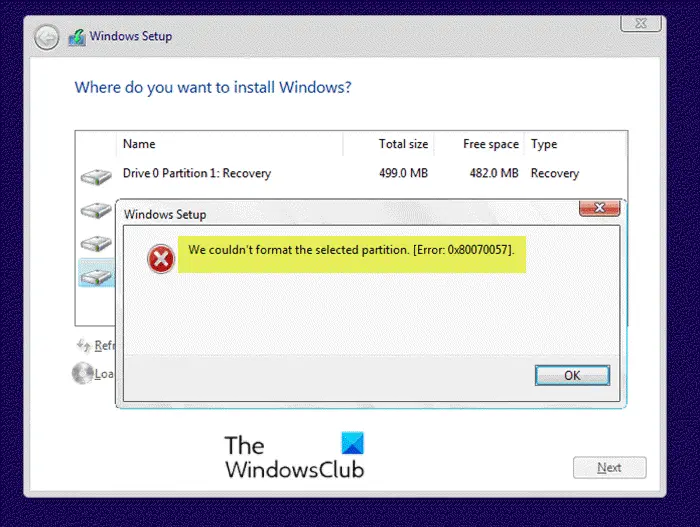We couldn’t format the selected partition – Error 0x80070057
If you encounter this issue, all you need to do is format the partition using DiskPart and then retry the Windows 10 installation. Do the following:
On the error prompt, click the OK button.Then click the X button to exit Windows 10 installation wizard.Click Yes to confirm that you wish to exit setup.
You will be returned to the original installation window.
Now, click Repair your computer.When the Choose an option screen is displayed, click Troubleshoot.Then at Advanced options, click Command Prompt.In the Command Prompt window, type the command below and hit Enter:
At the DISKPART prompt, type the command below and hit Enter.
Next, type the command below and hit Enter. Replace # with the listed disk number.
To list available volumes in the selected disk, type the command below and hit Enter:
Now, type the command below and hit Enter to select the volume/partition you were trying to install Windows 10 on when you encountered the We Couldn’t Format the Selected Partition. [Error: 0x80070057] error Replace # with the listed number of the volume.
Next, type the command below and hit Enter to format the partition:
You can now exit DISKPART, type exit and hit Enter.Next, exit command prompt type exit again and hit Enter.When you return to the Choose an option screen, click Turn off your PC.
Now that you have successfully formatted the drive, you can restart the Windows 10 installation – the process should complete without the error.