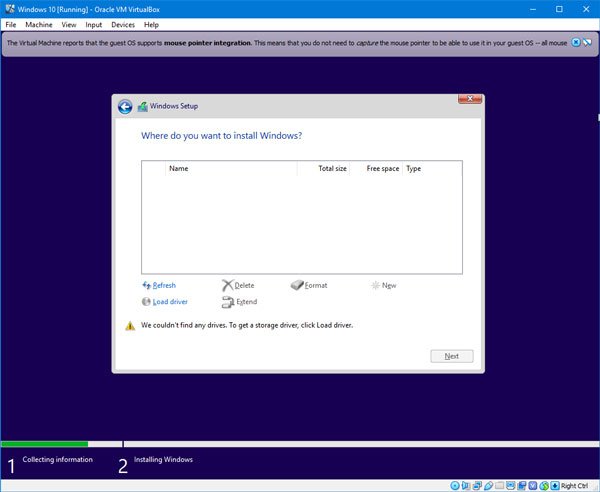This error message appears on the screen where the user needs to select a partition to install the guest OS. The primary cause of this problem is the lack of correct settings and a corrupt virtual disk. If you follow this guide, you will be able to fix the issue by rectifying the hardware settings.
We couldn’t find any drives while installing Windows 11/10
To fix this problem, you may follow these instructions: To get started, you need to remove all the existing Storage Devices. As VirtualBox has this option by default, there is no need to install any third-party software. So open VirtualBox, select the virtual machine and click the Settings button. After that, switch to the Storage section. On your right-hand side, you should find Controller: SATA and two other sub-labels. Select Controller: SATA and click the red cross button, which says Removes selected storage controller. After that, click the Adds new storage controller icon and select Add SATA Controller option from the list.
Then click the Adds hard disk button and select Create new disk. Following that, you have to create a new virtual disk for your virtual machine. Make sure you have selected Dynamically allocated while creating the virtual hard disk. After finishing the process, you should get a .vdi file in the list. Following that, click the Adds optical drive button and select Choose disk option. Now you need to choose the ISO file. If you can find ISO file in the list, pick it from there. Otherwise, click the Add button, navigate to the folder, and select your ISO file.
Now, click the OK button and boot up your virtual machine. You will get some options like this instead of the error message-
If you have reached the following options, you can create a new partition, and start the Windows installation process. Hope this helps!
A media driver your computer needs is missingNo drives were found during Windows Installation during Setup.