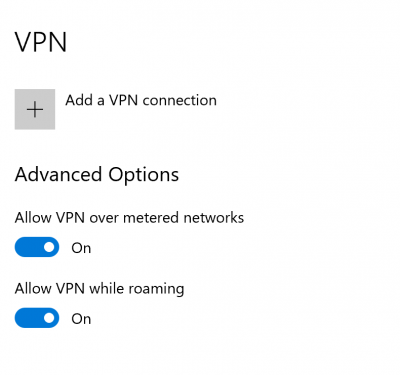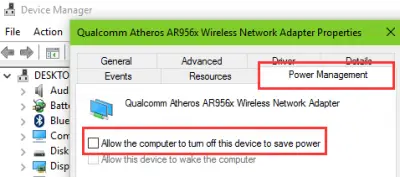VPN connects and then automatically disconnects
If the VPN connection on some computers disconnects automatically or is not stable enough then these suggestions will help you troubleshoot the issue:
1] Update or reinstall the Network driver
The drivers listed under the section of Network Adapters in the Device Manager might be a cause for this particular issue. You can try to reinstall the Network drivers for your motherboard. If you recently updated these drivers, roll back these drivers, and check. If you did not, then we suggest you Update these drivers.
2] Change the Power Management configuration
Open the Device Manager. Expand Network adapters Select the entry for your WiFi hardware and right-click on it to select Properties.
Go to the Power Management tab and uncheck the Allow the computer to turn off this device to save power option.
3. Use the Network Troubleshooter
The issue can also be caused due to an issue with the Network Adapter settings. Use the Network Adapter troubleshooter to fix the error.
4. Run Network Reset
Using Windows Network Reset, you can reset all networking components & settings to its default value and reinstall your Network adapters.
All the best!
Why did my VPN suddenly disconnect?
The most important reason could be the stability of your internet connection. Apart from this, your Firewall blocking it, outdated VPN software, or poor internet speeds can cause this issue to occur.
How do I stop my VPN from automatically disconnecting?
First and foremost, ensure that you have a stable internet connection, or change your Internet connection and see. Next, update your VPN software to its latest version. If this does not help, you might have to change your VPN protocol.