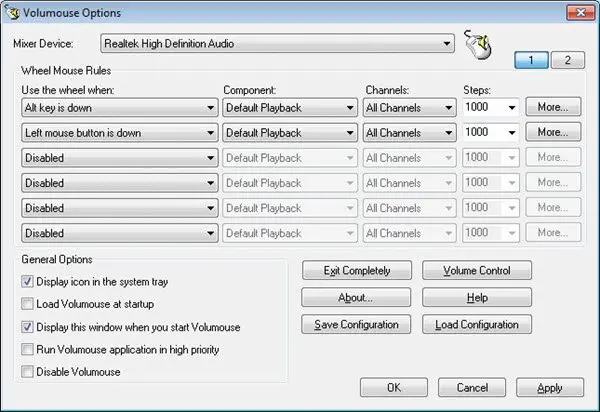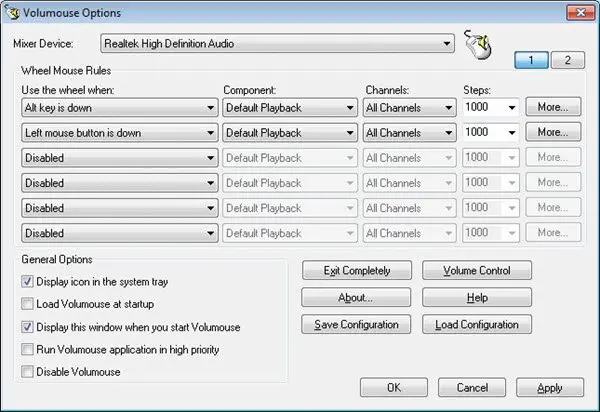Control Sound Volume using Mouse wheel
Volumouse will allow you to control the sound volume on your Windows computer speakers by simply rolling the wheel of your mouse. Normally, to change the sound volume, you have to click on the sound volume icon in the system tray and then adjust the volume. But with Volumouse, all you need to do is roll the mouse wheel. Once you open the software, you will see several settings and options. You can set rules for determining when the wheel will be used for changing the sound volume. For instance, you could set it so that you need to press down the Ctrl key and then roll the wheel, and so on. You can also define the devices, components and Channels. The Steps parameter lets you configure how much the volume should increase or decrease with every turn of the wheel. If the conditions laid down by you are not met, the mouse wheel will not help in controlling the volume; instead, it will perform its own default duties like scrolling, etc. One point the developer has highlighted is that Volumouse cannot work with applications that you run as Administrator, if UAC is turned on. If you want Volumouse to capture mouse events from applications that you run as Administrator, you will have to run Volumouse as Administrator.
Volumouse download
You can download Volumouse free from here.