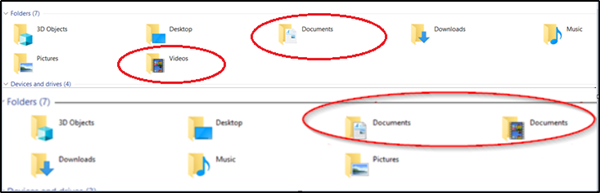Videos folder goes missing & appears as Documents
There’s an easy solution outlining this problem in Windows 11/10.
1] Restore Defaults
The normal way of proceeding is to go to the File Explorer and right-click on any one of the ‘Documents’ folder Next, select ‘Properties’ option from the list of options displayed. After that, switch to the ‘Location’ tab and click ‘Find target’. Next, copy the address and paste it in the field above ‘Find Target’ option. Hit the ‘Restore Default’ button.
2] Change Registry Path
Create a system restore point first and then open the Registry Editor and navigate to the following path – Under the ‘User Shell Folders‘ key, edit the path for {35286A68-3C57-41A1-BBB1-0EAE73d76C95}to match the path shown for My Videos: %USERPROFILE%\Videos.
After that, to fix the naming of the Documents folder, open the folder under This PC that has the Documents icon, Shift+right-click in the folder background and select ‘Open PowerShell window here‘ option. The path should read: C:\users<UserName>\Documents.
Then, execute the following command: The command ‘Remove-Item’ deletes files and folders. So when added for Documents, it will delete the empty ‘Documents’ folder. Now, simply find where the target location of both the folders is and check if anyone goes to the user name location. Delete the one which goes to the wrong location. Did this help?