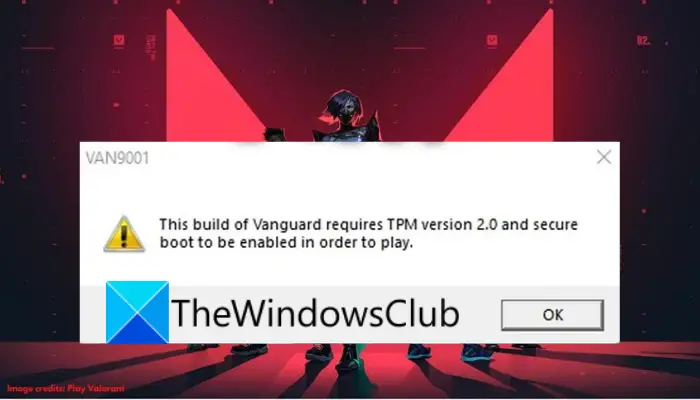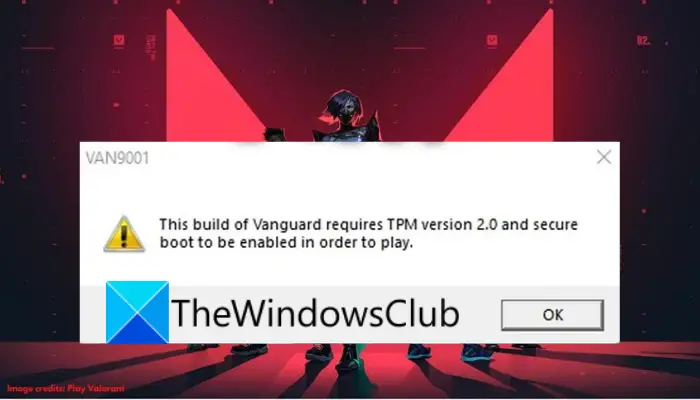If you are one of those who are facing the same error, we got you covered. You can learn various fixes that will enable you to fix the error.
What causes the error VAN9001 on VALORANT?
Windows 11 has some built-in security requirements including enabled Secure Boot and TPM 2.0. Now, Valorant is also enforcing the same security requirements to make sure you are on a trusted platform. You are required to have TPM 2.0 and secure boot enabled on your BIOS configuration to open the game. So, when you are on the latest Windows 11, Valorant’s anti-cheat system called Vanguard will check for the competitive integrity of the game using the TPM module. Apparently, some Windows update (KB5006050) makes tweaks to your BIOS settings and disables the secure boot option. So, users might think that they have secure boot enabled while in fact, a Windows update has turned it off in the background. This affects Valorant and you are likely to encounter the VAN9001 error when trying to open the game. The same goes for TPM. In case it is disabled, you will encounter the same error when launching the game. Do note that to enable secure boot, you need to have UEFI. In case your hard drive is partitioned in MBR, you can convert MBR to GPT before you go ahead with enabling secure boot. Now, let us have a look at the solutions that will help you resolve the error.
Does Valorant need Secure Boot?
Yes, Valorant needs the secure boot requirement to run without any error. As reported by many users, the error VAN9001 is triggered in case you don’t have secure boot and TPM 2.0 enabled. So, make sure you have both the requirements turned on before trying to play the game.
How do I check my TPM in Windows 11/10?
To check whether your PC has a Trusted Platform Module (TPM) chip, you can check it through TPM Management or on your BIOS or UEFI. Other than that, you can do so using the Security Node in Device Manager. You can also WMIC command in the Command Prompt to check if you have a TPM chip.
Valorant Error Code VAN9001, TPM and Secure Boot needs to be enabled
Here are the methods that you can try to fix error VAN9001 on Valorant in Windows 11/10: Let us explain the above methods in detail!
1] Enable Secure Boot and TPM
When you encounter this error, the first thing you should do is make sure that secure boot and TPM are enabled from the BIOS settings page. There have been instances where some Windows updates have turned off secure boot and TPM in the BIOS configuration. Some users have reported being experiencing the problem after installing Windows update KB5006050. Now, if the scenario applies, you should be able to fix the issue simply by enabling secure boot and TPM in BIOS configuration. The process of enabling secure boot and TPM may differ for individuals based on your motherboard manufacturer. Also, do remember that you will be required to enable UEFI mode to be able to enable secure boot.
Secure Boot is usually enabled in almost all system that supports it, but sometimes, an update or a third party can disable it without your knowledge. So, let us start by enabling Secure Boot as mentioned in the error code itself. Here is the step-by-step procedure to enable Secure Boot on your Windows PC: After enabling Secure Boot, we need to enable TPM or Trusted Platform Module.
In case you have TPM and secure boot enabled on your BIOS and still, receive the same error, there might be some other underlying issue that is causing the error. Hence, move on to the next potential fix the get rid of the error. See: Fix VALORANT connection error codes VAN 135, 68, 81.
2] Edit Group Policy
As per some users, the error can also be fixed by enabling the Require additional authentication at Startup policy in Group Policy Editor. You can also try the same and see if it enables you to fix the error or not. Here are the steps to make a Group Policy tweak to get rid of error VAN 9001 on Valorant: After enforcing the above policy, restart your PC and then launch VALORANT. Hopefully, you won’t see the error VAN 9001 anymore. Read: VALORANT: This game is not available on your Operating System.
3] Restore Factory Keys
In case the above methods fail to fix the error for you, you can try restoring your secure boot keys in your BIOS configurations to check whether or not the issue is gone. You should be able to find the option to restore keys under the Secure Boot option in your BIOS configuration. On newer motherboard or BIOS versions, the option might be hidden under the Key Management list. After resetting the keys, apply and save changes and then reboot your system. On the next startup, try playing VALORANT and see if the error is now fixed.
4] Delete Valorant Cache and Temporary Files
You may also see the error code in question if Valorant game cache files are corrupted. In that case, we need to flush them and allow the game to create new ones. To do the same, follow the prescribed steps. Finally, restart Valorant and see if the issue persists. See: How to fix Valorant Vanguard Not initialized error?
How do I fix my Van 1067?
To fix the error Van 1067 on Valorant, make sure you have enabled secure boot and TPM 2.0. Other than that, you can select Windows UEFI in BIOS, reset Secure Boot Keys in BIOS, disable CSM, or reset BIOS/UEFI settings to fix the error. Read: Fix VALORANT DirectX Runtime error.
How do I fix TPM 2.0 and Secure boot Valorant?
You may see an error code in Valorant that says TPM 2.0 and Secure Boot are needed in Windows 11. As per the error code, you can fix this issue by enabling TPM and Secure Boot. But this has not been the case for most users, they have enabled the feature but still were not able to play the game. You should check the solutions mentioned in this article to get rid of the issue. Read: Fix Riot Vanguard Crashed error on Valorant
Does Valorant need TPM?
If you want to play Valorant on a Windows 11 computer then you need TPM. It is noticed that this issue only hits Windows 11 computers as the operating system itself can only be installed on a system that has TPM 2.0 enabled. So, if you don’t have TPM 2.0, you won’t be able to run Valorant in Windows 11. In fact, you won’t be able to switch to Windows 11, normally, in the absence of TPM, for that, you may want to bypass TPM. Read Next:
Fix VALORANT Vanguard error codes 128, 57Fix VALORANT connection error codes VAN 135, 68, 81.