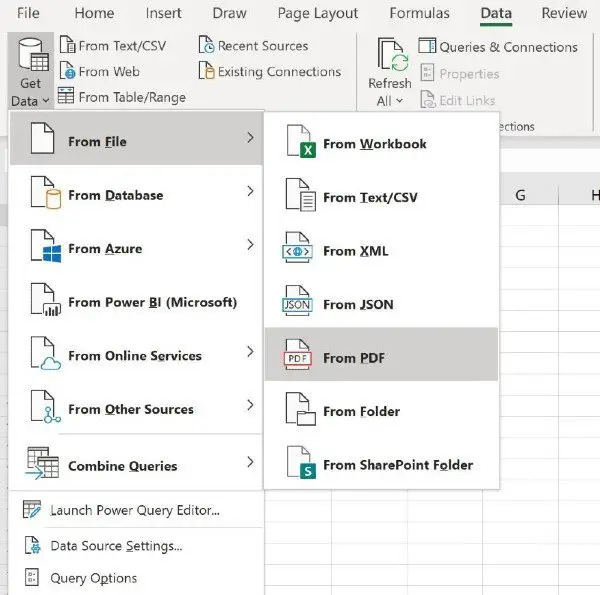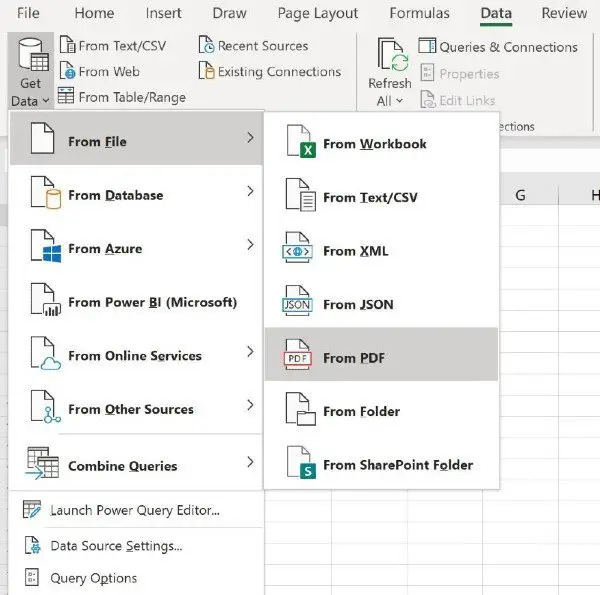How to use PDF Data Connector in Microsoft Excel
In order to be able to use Excel’s PDF importer feature, you must first connect a PDF document to the Excel spreadsheet you are working on. Following are the steps that will guide Office 365 users on how to establish a connection between a PDF document and an Excel spreadsheet: Once you choose the PDF document you wish to import the data from, a navigator window will display the list of tables you can import into your Excel spreadsheet.
Now, select any number of PDF document elements to import into Excel. All you need to do is click on the Load button to bring the data into your spreadsheet. Alternatively, Excel users can also select Transform Data in order to clean your data and prepare it for analysis, courtesy of Power Query Editor.
How to import multiple PDF pages into Excel at once
The procedure we have demonstrated so far is useful when importing data from a single PDF document into Excel. However, there may be a situation where you have to import data from multiple pages at once. All you need to do is specify Start and End pages as optional parameters for the PDF connection. Go ahead and invoke the following formula from the Power Query Editor: Do you find Excel’s new PDF importer feature useful? Let us know in the comments below. Meanwhile, there are 10 most useful Excel tips and tricks for beginners that one must need to know. Take a look at them!