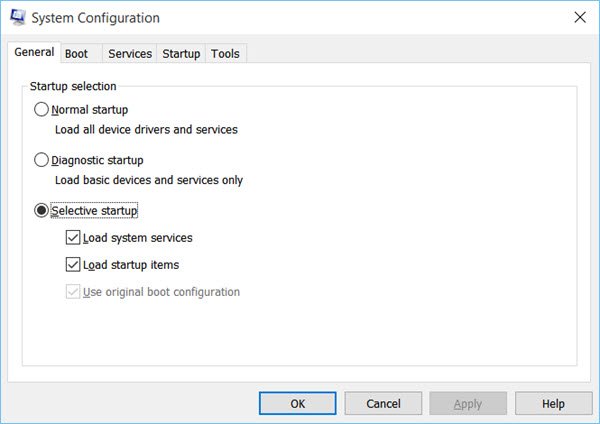Use original boot configuration greyed out
Well, the solution for this is quite simple, and this is what I did to fix the problem. I downloaded and used Dual Boot Repair Tool. It is a freeware that allows you to repair Boot Configuration Data for Windows 10/8/7 in a click. The tool lets you Backup & Restore BCD, Repair BCD and more. If you are unsure about any of these options, it is best to use the Automatic Repair option which is much safer compared to the other commands. Once you have downloaded this tool and run its executable file, you will see the following UI. Click on the Automatic Repair option. That is what I did. You will be shown another screen and asked to confirm your decision. Clicking on OK will start the repair process.
Once the job is done, you will see an Automatic Repair Successful message. Restart your computer and see the results. I could see that my problem was resolved and the Use original boot configuration was no longer greyed out! This procedure helped me and I hope it helps you too. If this does not help, there is a workaround. To, later on, reverse the changes, open msconfig again, click on the General tab, select Normal startup option, click on Apply, OK, exit and restart your PC. This post will show you how to change the OS name in Windows Boot Manager.