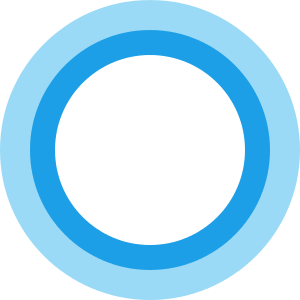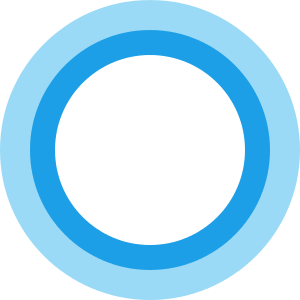UPDATE: Starting with the Windows 10 Fall Creators Update, you can shut down, restart, or sleep your PC simply by saying any of these:
Hey Cortana, lock my computerHey Cortana, shut down my computerHey Cortana, restart my computer.
Shut down Windows 11/10 using Cortana
Having set up Cortana, open Windows File Explorer and navigate to the following location: Now you have to create a shortcut here. So, right-click inside this Programs folder and select the New Shortcut option. In the location field that appears on the computer screen, type the following: This will initiate the shut down process after 10 seconds. If you wish to shut down right away, simply use: Name the Shortcut Shut Down. Once you are done with creating the shortcut, say Hey Cortana and then say, Open Shut Down. You can use Open, Start or Launch voice commands. Following this action, you’ll see Windows initiate the shut down process.
Use Cortana to Restart Windows 10
If you would like to restart your Windows 10 computer using Cortana, you can use this command – and name it as Restart. Now say Hey Cortana and then Open Restart. Again, here too you can use Open or even Start or Launch voice commands. You PC will restart.
Log off Windows 10 using Cortana
If you would like to log off your Windows 10 computer using Cortana, you can use this command – and name it as Log Off. Now say Hey Cortana and then Open Log Off. Here too you can use Open or even Start or Launch voice commands.
Hibernate using Cortana
To Hibernate your computer, use the following command to create a shortcut and name it Hibernate: Then say Hey Cortana and then Open Hibernate.
Sleep computer using Cortana
To Hibernate your computer, use the following command to create a shortcut to Sleep your Windows computer, and name it Sleep: Now say Hey Cortana and then Open Sleep. If something does not work for you, open CMD and run powercgf -a and see if your computer supports that power state.
Lock computer using Cortana
To Lock your computer, use the following command to create a shortcut to lock your Windows computer, and name it Lock: Now say Hey Cortana and then Open Lock.
Can Cortana restart my computer?
Yes, Cortana can restart your computer if you are using Windows 11 or Windows 10 Fall Creators Update or later versions. Earlier, you needed to use some commands to restart or shut down your computer. However, now you can simply say restart my computer or similar commands to restart or shut down your PC using Cortana.
Can Cortana shut down computer Windows 11?
Yes, Cortana can shut down the computer if you are using Windows 11. You need to open the Cortana first. Then, you can use commands like shut down my computer or restart my computer or something like that. Although you needed to use various commands to set things up, now there is no need to do that. You can also add other new voice commands to Cortana with Cortanium app. More Cortana Tips & Tricks here.