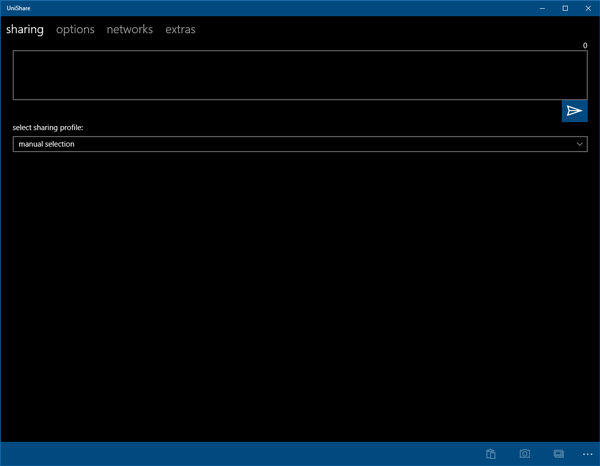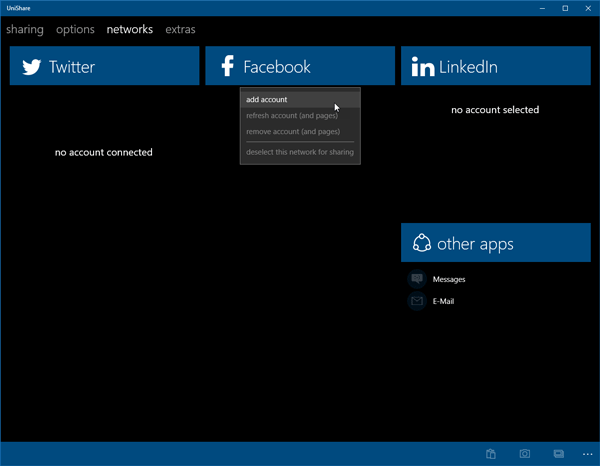Using UniShare Windows app
To get started, you need to download UniShare for Windows from the Microsoft Store. One you open it, you will see a window like this-
First, you need to add accounts. For that, switch from Sharing tab to Networks tab and click on Add account after selecting a social networking site.
Next, you need to enter valid account credentials and authorize this app to access your account. Without permission, it won’t be able to share anything on your profile.
Share on Facebook, Twitter & LinkedIn at once
To share anything, you need to go to the Sharing tab, write down your text, select social networking account/s and click the Send button.
Within moments, it will post the update on your selected profile. For your information, you can use your Bit.ly account to shorten your links. Instead of sharing the original link, you can convert the full URL into a Bit.ly link. Drawback of UniShare Apart from having some advantages, it comes with some disadvantages as well. For example-
You cannot add more than one accounts of each social networking site. For instance, if you have multiple Facebook or Twitter or LinkedIn account for business and personal usage, you cannot add them both. To enable this feature, you need to opt for the PRO version.You cannot share on Facebook Pages or Groups. It is possible to post only on Facebook profile.You cannot upload images. Only text and link sharing are possible.
If you consider everything, this seems to be a useful tool for regular people, who have only one account of each social networking site and want to share something frequently. If you like it, you can download this app from Microsoft Store.