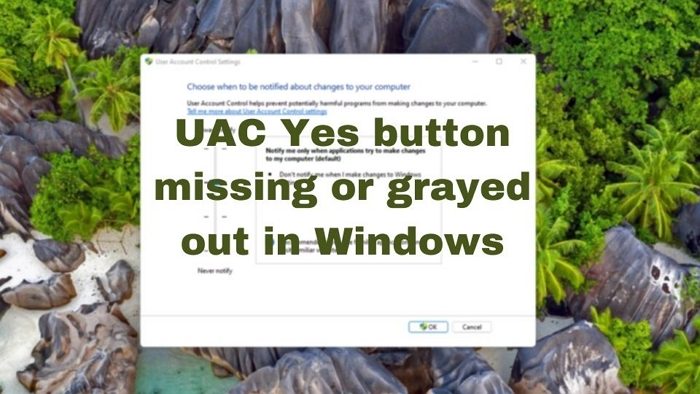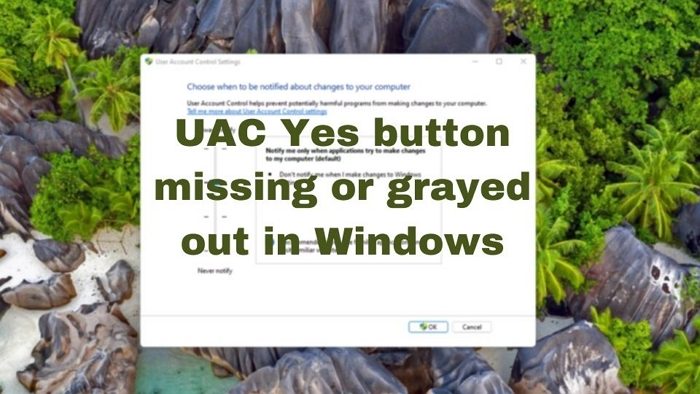UAC Yes button missing or grayed out in Windows
UAC button shows up for everyone. When a standard account gets the problem and presses the Yes, an admin account will approve. However, if you don’t see the yes button, then the problem is with your account. Try these suggestions if you face this issue:
1] Switch to Standard User and Back to Admin
It is an odd solution, but if your account is not part of localgroup administrators, the UAC button will be disabled. It is possible that your account is into some glitch and misconfigured.
Open Settings and navigate to Accounts > Email & accounts > Add accountCreate a local admin accountLog out of your account and log in with the new local account.Go to the same path and change your account to a standard accountRestart the PC and log again in with the local admin accountChange your account to administrator againLog out, and log in with your account this time.
Now try something that would invoke UAC, and this time you should see
2] Change account type in Safe Mode
Another way of setting an account to local admin or making it a part of localgroup administrators is by doing it in Safe Mode, and with another admin account.
Open Windows Settings and navigate to System > Recovery. On Windows 10, the option is available under Update & securityClick on the Restart now button in the Advanced startup to boot the PC into RecoveryWhen in recovery, select Troubleshoot > Advanced Options > Command PromptType and press the Enter key after typing the following command net localgroup administrators
Once back into your account, check if the UAC problem is resolved. Read: Create Elevated Shortcut to run Program bypassing UAC Prompt.
3] Enable Built-in account & change group membership
If you do not have another admin account, and you cannot create one, then you can use the safe mode to do it. You will have to execute the net user administrator /active:yes when in recovery. Once you are back to the login screen, there should be another account ready.
The next step is to use the local admin account to open netplwiz and change the group permission of your account to admin.
Press Win+R key to open Run prompt once you are back into your account.Type the command netplwiz and press the Enter key open the User Accounts panelDouble click on the account where the admin account is missing and switch to Group Membership.Click on the Administrator radio button.Select Apply, and click on OK.Reboot the PC for the changes to take effect.
The missing OK button in UAC is because of a misconfigured account which, even being an admin, has certain privileges missing. It can be fixed by following the suggestions mentioned above.
4] Run SFC and DISM
There is also the possibility that this issue could have been caused due to system file corruption. So there is no harm in running System File Checker and the DISM Tool and seeing if that helps.
5] Reset your PC
The last option you have is to Reset your PC using the Cloud download option. make sure you choose the option to Keep my files. I hope the post was easy to follow and helped you fix the issue where your UAC Yes button is missing or grayed out.
Does Windows 11 have UAC?
UAC stands for User Account Control. Windows 11 has UAC and it is enabled by default. When you install a program on your Windows 11 computer, the window that appears on your screen asking for your permission is the User Account Control window. Certain actions in Windows 11 require administrative permissions. Hence, when UAC is enabled, apps or software have to ask for administrator permissions to run administrator-level tasks. UAC also blocks the automatic installation of applications on a Windows computer.
Should UAC be on or off?
While UAC can be disabled, it should not remain disabled except for certain scenarios where the administrator knows what they are doing. UAC ensures any system-level changes don’t go unnoticed. It makes sure your PC is protected from software or applications trying to modify files which they should not be doing. So the best practice is to keep UAC on. TIP: Check this if you cannot change User Account Control (UAC) settings.