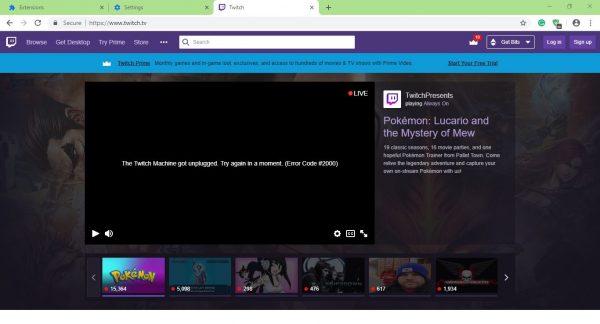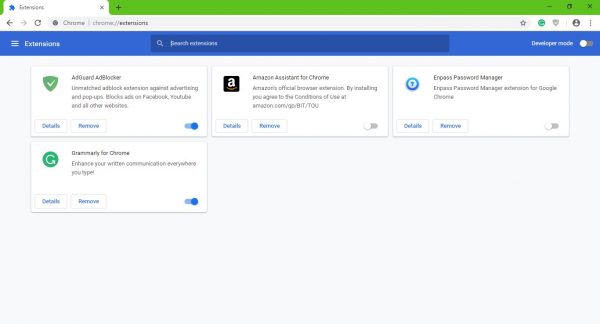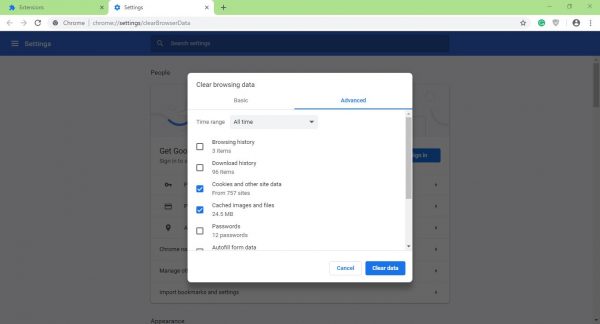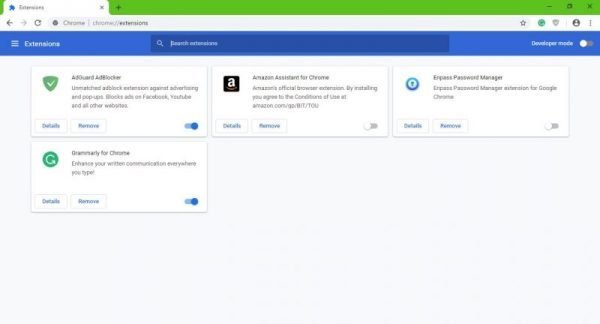Twitch not working on Chrome
Now, if you’re using the Google Chrome web browser to access to the Twitch website to view your favorite streams, chances are, you might have come across an issue where the website or a stream fails to load. The big question right, is what to do? Well, not to worry because there are quite a few tricks that are good enough to set things back to your liking, so let’s talk about some of those.
1] Be sure Twitch is not down
Before taking drastic actions, you must first check if Twitch is experiencing any downtime. These things happen from time-to-time, so it makes sense to find out it is indeed the case. We suggest checking Twitch’s social media pages and seek out official statements from the company. This site will also help you check if Twitch is down or not.
2] Disable Chrome add-ons
Third-party extensions are a big part of Google Chrome, and while they are not needed for browsing the web, many deliver added features. Because of this, many Chrome users have downloaded quite a few extensions, and you know what? Some can cause problems. It’s not easy to tell which extensions are making life difficult, in which case, the best option is to disable all extensions. Launch Google Chrome, then look to the top right corner for the icon with three dots. Click on it, then select More Tools. From there, click on Extensions then disable them all one-by-one. Alternatively, you can choose to remove the ones you’re not interested in using anymore if you so wish.
3] Clear your browsing data
To accomplish this task, you must click on Ctrl+Shift+Delete, which will ultimately open the Clear browsing data menu. Next, be sure to select All Time, then tick Cookies and Cached Images and Files. Finally, click on the button that says Clear Data, and after it has finished, restart the web browser an attempt to watch videos on Twitch again. If you want, you could restart your computer entirely, or just use another web browser such as Firefox or Microsoft Edge because Twitch supports all modern web browsers.