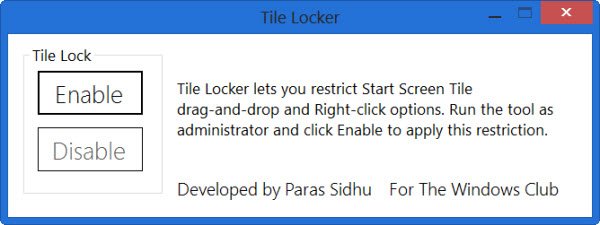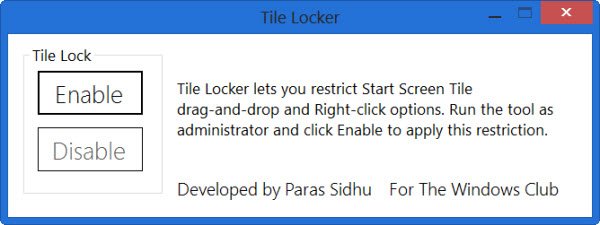Tile Locker for Windows 10
Prevent Users from Unpinning or rearranging Tiles
Paras Sidhu, who has developed several free software for The Windows Club has come up with Tile Locker. Tile Locker will lock the start screen tile layout & prevent users from unpinning or rearranging tiles on the Windows Start Menu or Screen. The bonus tip at the end of this post will also tell you how to back up your Tile layout. Tile Locker will restrict the Start Screen Tile drag-and-drop function, thereby preventing users from rearranging the tiles. It will also disable the tile’s right-click context menu thereby preventing users from deleting or unpinning the tile and uninstalling the app from the Start screen. To use Tile Locker, you have to run it as an administrator. The UI is pretty simple. To enforce this restriction, click on Enable and restart Explorer or your PC. The restriction will come into force. To disable this restriction, click on Disable and restart your explorer.exe.
Tile Locker has been updated to v 2.0 and supports Windows 10 now. Download Tile Locker 2 for Windows 10/8 and let us know how it works for you.
Back up Windows Start Screen Tile layout
Windows 8 Start Screen Tile database files that contain the tile locations, layout and states are stored in the following files, mentions TechNet:
%LocalAppData%\Microsoft\Windows\appsFolder.itemdata-ms%LocalAppData%\Microsoft\Windows\appsFolder.itemdata-ms.bak
If you wish to back up your Windows Start Screen Tile layout, you can back up these files to a safe location.