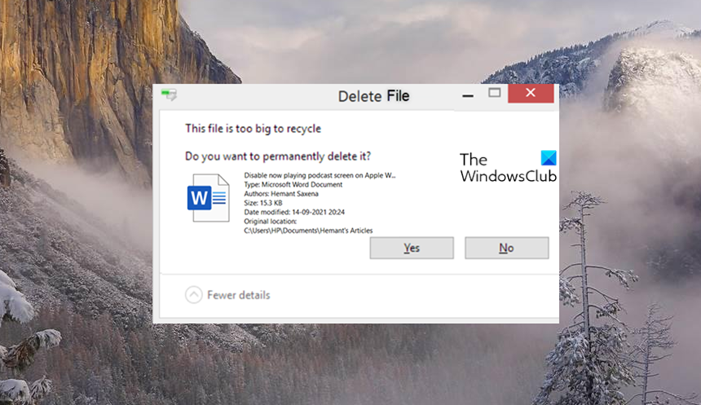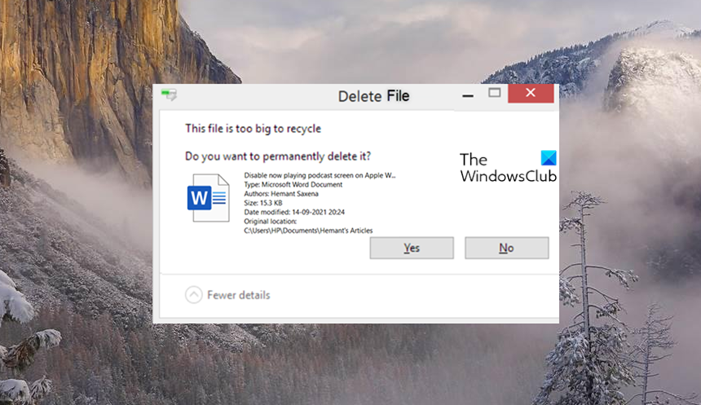This file is too big to recycle, Do you want to permanently delete it
As explained earlier, you see this message because there is a lack of sufficient free space in the Recycle Bin. Because the file you are attempting to delete is larger than the available free space dedicated to the Recycle Bin. To fix this, you’ll need to increase the space allocated for Recycle Bin as follows: Make sure that the option ‘Don’t move files to the Recycle Bin, Remove files immediately when deleted’ is not checked.
Go to your Desktop screen. There, right-click the Recycle Bin icon, and from the list of options displayed select Properties. Under Recycle Bin location, choose the drive that’s giving you the error. Next, move to Settings for the selected location section. Check the Custom size option. Click inside the box next to the Maximum size (MB) option.
Enter a value you deem fit for the Recycle Bin. Now you will see the message only if the file/s size is more than this figure. When done, hit the OK button and apply the changes. Now, when you try to remove a file from the Recycle Bin, you should not see ‘This file is too big to recycle. Do you want to permanently delete it?’ message again.
Read: Recycle Bin Tips and Tricks.
How do I permanently remove deleted files?
When you delete a file, using the Empty Recycle Bin function, Windows 11/10 removes the index for the file and prevents the operating system from accessing the file’s contents. However, one can still recover the file’s contents, until it has been overwritten by another file, which may or may never happens. To permanently remove deleted files from your PC, you need to use file shredder software. It will delete the files and overwrite such files.
How do I recover permanently deleted large files?
You can recover deleted files from the Recycle Bin using the Restore option. To recover files that are large in size and that have been deleted directly you can use a free file recovery software to get back the lost files. Hope it helps!