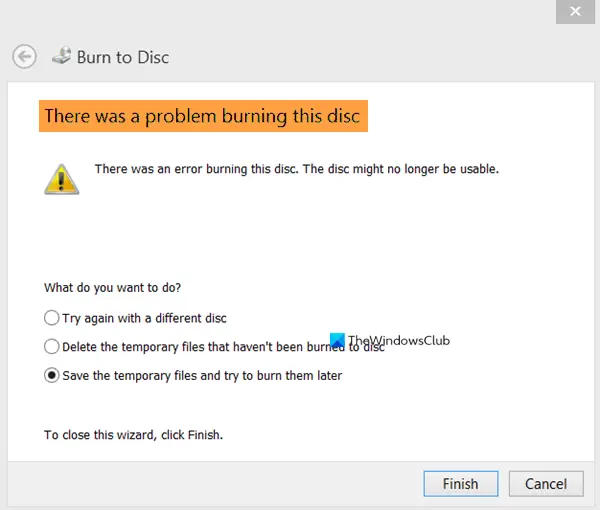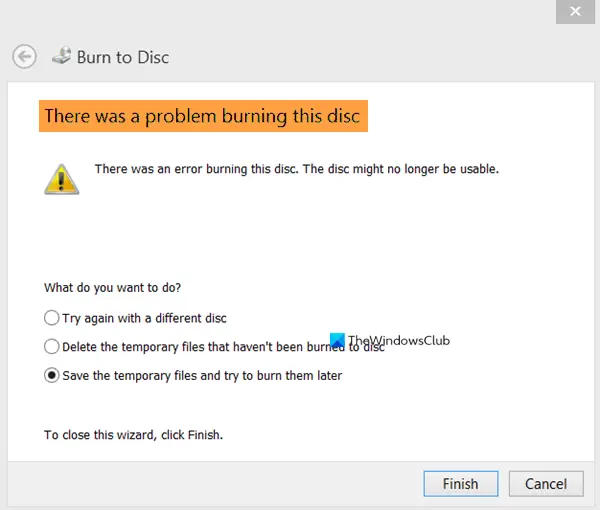There was a problem burning this disc
Here are the fixes:
1] Check if your CD/DVD can read or write data
This basic step can also help you fix this issue. If your disc is already full, then also you can face the issue that you are not able to add data to that disc. If the disc is re-writable and there is more space, then only try to add more data. Or else, clear the existing data if the disc is full and then try to burn the disc. You can access properties of CD/DVD that you’re trying to burn or take the help of CD/DVD burner you’re using to check the available space or other things. In another case, if the disc is corrupted then it can’t be used to add or access the data. You can simply check if you are able to access the content available on the disc. If not, the disc can’t be read and it is of no use.
2] Check if the first copy session is still in progress
This is the most likely reason that when you try to burn some disc, you receive an error that you can’t burn that particular disc. You might have some files waiting to be burned to disc. In such a case, you should first complete the first copy session, and then try to add more data to burn the same disc (if supported).
3] Decrease the disc burning speed
It might be possible that you are not able to burn a disc because the default writing speed is too fast or faster for that particular disc. In such a case, try to lower the write speed using the tool you’re using for disc burning. Look for the write speed option available in the tool and reduce the speed. It might work. Reducing the write speed will definitely slow the disc burning process but the writing process will complete successfully.
4] Update DVD/CD-ROM drives using Device Manager
Outdated drivers for CD/DVD drive might also cause the issue that you are not able to burn the inserted disc. In such a case, you should update DVD/CD-ROM drivers using Device Manager. The steps are as follows: A separate window will open. You will see two options: Search automatically for drivers and Browse my computer for drivers. Using the first option, Windows will automatically find the best drivers and install them automatically. And, using the second option, you can select drivers of your choice (if you have) and install them. Use any option and update your CD/DVD drive. This should resolve the issue.
5] Using Group Policy Editor or Registry Editor
It might be possible that you are not able to burn the disc because the system setting is disabled or turned off completely. In such a case, users see that the burn to disc option is greyed out which makes it simply impossible to burn any disc or create or modify any re-writable CD/DVD disc. If that is the case with you, then you can resolve it easily using Registry Editor or Group Policy Editor. You may need to contact your system admin.
6] Try a different disc burner
It is possible that your disc is OK but the tool you’re using has some issues because of which you’re not able to burn the disc. In that case, you can try a different disc burner tool and see if it helps. There are a lot of free disc burner tools available like ImgBurn, BurnAware, etc., that you can use to burn the disc. Hope these fixes will be useful.