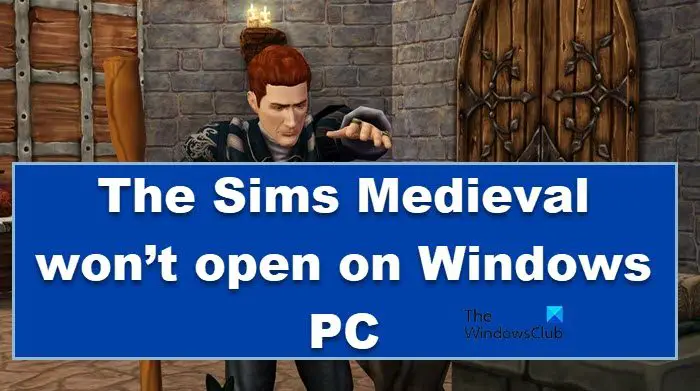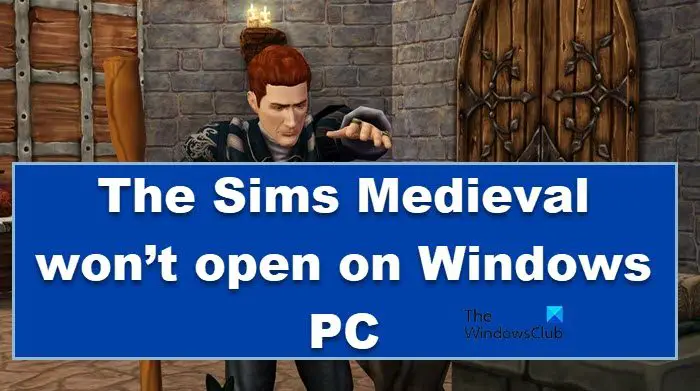The Sims Medieval won’t open on Windows PC
Most of the time, you can also solve the problem by quitting the game properly and restarting it. This way, all the glitches will be cleared out, allowing you to enjoy the game. However, this situation is not always applicable; sometimes, we must execute some fixes. make some adjustments in the game to make it work. So, if you are frustrated because the Sims Medieval won’t launch on your Windows PC, execute the solutions mentioned below to resolve the issue: Let’s talk about these solutions in detail.
1] Launch The Sims Medieval as an administrator
Sometimes, all you have to do is run the game with admin privileges to resolve the issue in cases where your game is not able to launch or open. This happens because your app doesn’t have the access to important resources necessary for normal functioning. First, double-click on the game’s icon to open it. If it does not work, then you can run the app with admin privileges by clicking on it and then selecting Run as administrator. However, you can also configure the app to open every time as an admin, to do the same, try the following steps.
Right-click on The Sims Medieval shortcut and select Properties.Go to the Compatibility tab.Tick Run this program as an administrator.Click Apply > Ok.
After doing this, every time, you open The Sims, it will launch with administrative privileges. Launch the app and see if it opens or not.
2] Update your GPU Drivers
It is a known fact in the gaming community that you will have a hard time using an inferior driver or an outdated one, especially Graphics drivers. In the former’s case, you have to check the system requirement, for the latter, update your Graphics driver, and to do so, you can opt to install Optional Updates to update your GPU Driver. You can also download the latest version of Graphics Driver from the manufacturer’s website or update it via the Device Manager. Once it is updated, open the app and see if it works.
3] Verify the game file’s integrity
Your game files can stop The Sims Medieval from launching. They may be corrupted or missing, causing issues when launching. We have to verify the game file’s integrity to avoid such circumstances. Follow the prescribed steps to do the same if you are on Steam:
Launch the Steam client and move toward the LIBRARY section.Now, right-click on the game, and select the Properties option.Move to the LOCAL FILES tab and then click the Verify Integrity of Game Files button.Steam will start verifying the game files and replace the corrupted files with clean ones.
If you are an Origin, follow the steps mentioned below.
Open Origin and go to your game library.Right-click on the game.Finally, click on Repair Files.
The whole process may take 3-5 minutes; once done, launch the game and see if you are able to play the game or not.
4] Stop overclocking
If you want to boost the overall performance of your PC, overclocking does come in handy. However, it might not be as great a feature as we think it is because it can cause stability issues with your apps and games and trigger launch problems. Therefore it is better to avoid such situations; however, if you have enabled overclocking, disable it and see if the problem is resolved. If the problem persists, you can move on to the next solution.
5] Disable your antivirus/ allow the game through the firewall
There is a possibility that your antivirus or the built-in Windows security may be stopping The Sims Medieval from launching on your system. The app may not work properly as some of its features are blocked. We have to allow the app through the Windows Firewall or just whitelist it in your antivirus settings, and you will be good to go.
6] Disable overlay in apps
The issue can also be caused due to enabled overlay apps; they usually are not compatible with running alongside your game, and hence your game crashes. Therefore, in this solution, we will disable Steam Overlay to resolve the issue; if you are using some other Overlays, such as NVIDIA GeForce or Discord, disable them as well. To disable Steam Overlay, follow the steps mentioned below:
Launch the Steam client and go to the Settings/Preferences option.After that, in the General tab, navigate to the In-game tab.Next, uncheck the Enable the Steam Overlay while in-game checkbox.
Finally, launch the game and see if the issue is resolved or not. Also Read: Why are games crashing on my PC?
7] Uninstall the game, clear its cache and install it via Origin
If nothing worked, your last resort is to reinstall the game. However, we won’t recommend you just abruptly remove the game; you should follow the steps mentioned below and reinstall the game systematically.
Go ahead and uninstall the game using a Launcher.Then, install the base version of the game.Now, repair game files using the launcher (refer to solution 3).Remove the cache from Documents > Electronic Arts > Sims Medieval (this is for Origin, if you are on Steam, you have to clear the download cache).Repair the game files once again.Install Pirates and Nobles.Repair the game files one last time.
Hopefully, your issue will be resolved.
How do I run old PC games on Windows 11?
If you are a fan of old games and cannot run them on the new modern PCs running Windows 11 or 10, you can use Compatibility mode to run them on the latest greatest operating systems from Microsoft. You will be able to enjoy all the games from your library. Read: Games crashing after upgrading to the latest version.