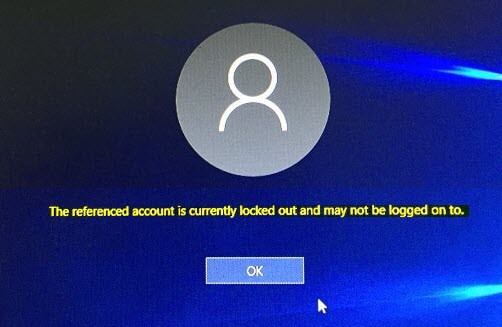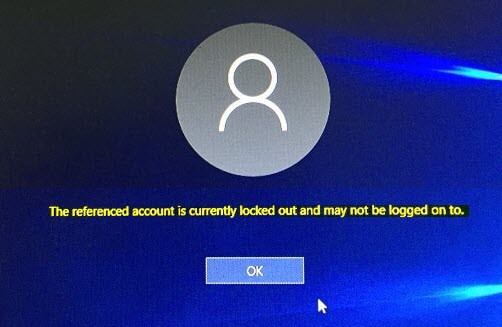The referenced account is currently locked out and may not be logged into
This happens if you or your system administrator or domain controller had configured the Account lockout threshold policy earlier. In this case, it is advisable to wait for 30 minutes or the waiting time that may have been set by the system administrator. Once over, you can repeat the signing process with the correct credentials.
How to unlock a Locked out Account on Windows 11/10
Having logged in successfully, the system administrator needs to do the following. Type gpedit.msc in Start Search and hit Enter to open the Local Group Policy Editor. Now, from Local Group Policy window click on Security Settings and from the submenu displayed navigate to Account Policy > Account Lockout Threshold.
Here, access the main panel of the window and double click on Account lockout threshold policy. When ‘Account lockout threshold Properties window shows up, select the Local Security Setting tab and under ‘Account will not lock out’ heading, change the preset value to ‘0’.
Click OK and then Apply to allow the changes to take effect. Restart Windows. That’s it! Please note, if you are using a local computer with a single admin account, which has no Account lockout threshold policies’ settings configured then, you should follow a different course of action. If you have forgotten your password, then you should reset your password using a Password Reset Disk. However, you should have created such a disk earlier. Now see how you can harden Windows Login Password Policy.