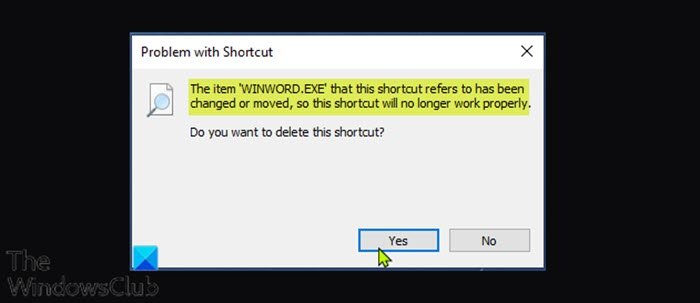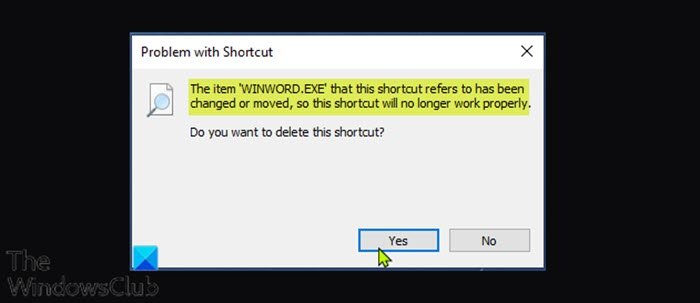When you encounter this issue, you’ll receive the following full error message; In this post, we will take the example of WINWORD.exe Word executable, but a similar procedure is to be followed for Excel.exe, Chrome.exe or any other program executable file.
The item that this shortcut refers to has been changed or moved
If you’re faced with this issue, you can try our recommended solutions in the order presented below to resolve the issue. Let’s take a look at the description of the process involved concerning each of the listed solutions.
1] Recreate the shortcut
You need to recreate the Start shortcut or the Desktop shortcut that is causing this error to appear. Go to the folder where this program is installed, locate the program exe file, and select Pein to Start or Send to desktop. You may also check the target field of this shortcut by going to the Properties dialog and seeing if it’s pointing to the correct executable file and path. If you are facing this issue on a USB then check if the shortcut or program exe file is hidden. Unhide the hidden files and see.
2] Repair Word application
Since The item ‘WINWORD.EXE’ that this shortcut refers to has been changed or moved error message indicates a Microsoft Word issue, in this solution, you can reset or repair Word and see if the issue is resolved. If not, try the next solution.
3] Repair Office suite
If repairing or resetting Word didn’t work for you in fixing the error at hand, you can repair the Office suite. You can also repair Microsoft 365 using Command Prompt in Windows 10/11.
4] Uninstall and reinstall Office suite
If both solutions above still have not resolved the issue, you can uninstall Office and then reinstall Office.
5] Perform System Restore
If you noticed that the error started to occur recently, it’s entirely possible that the issue was facilitated by a change that your system has gone through recently which you’re unaware of. In this case, you can restore your system to an earlier point when you were able to open Office apps without issues.
How do you restore a file that has been changed or moved in Windows 10?
You may need to repair it reinstall the program whose file has been moved. If it is a shortcut problem, you will need to locate the program exe file, and select Pein to Start or Send to desktop.
How do I fix a shortcut problem?
You need to navigate to the program files folder where this program has been installed. There locate the main program exe file, right-click on it and select Send to desktop. A shortcut will be treated on the desktop. Hope this helps! Related post: Fix WINWORD.EXE errors in Office Word application.