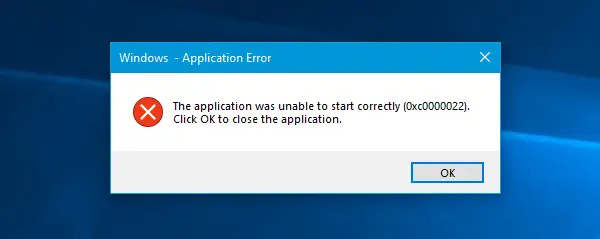The application was unable to start correctly (0xc0000022)
1] Install/repair Microsoft Visual C++ Redistributable 2013
The absence of, or a corrupted Microsoft Visual C++ Redistributable package can cause this issue. So you should install it if you do not have it already. If you already have it in your system, follow these steps to repair it. Open Control Panel and go to Programs and Features. Now you should find the Microsoft Visual C++ 2013 Redistributable package in the list. Right-click on it and click on Change button. After that, you should find the Repair option. Click on it to repair the installation. It will take a couple of moments to complete. After finishing, you should restart your PC. If that doesn’t solve your issue, you need to uninstall this package and download it from the Microsoft website. If you are using Windows 511/10, you may not be able to do this since it supports only up to Windows 8.1.
2] Change file permission
Sometimes wrong file permissions can cause this issue. Therefore, you need to gain full control over the file. For that, right-click on the icon that you use to open the Adobe app, and select Properties. Switch to Security tab and click on Edit button. In the next popup window, select the current user account and make sure the Full Control option is checked. Do that and save your change.
That’s it! Hope these suggestions help you. Other similar The application was unable to start correctly errors:
The application was unable to start correctly (0xc0000142)The application failed to initialize properly (0xc0000135)The application failed to initialize properly 0xc0000005The application was unable to start correctly (0xc0000018)The application was unable to start correctly (0xc0000017)The application was unable to start correctly (0xc00007b).