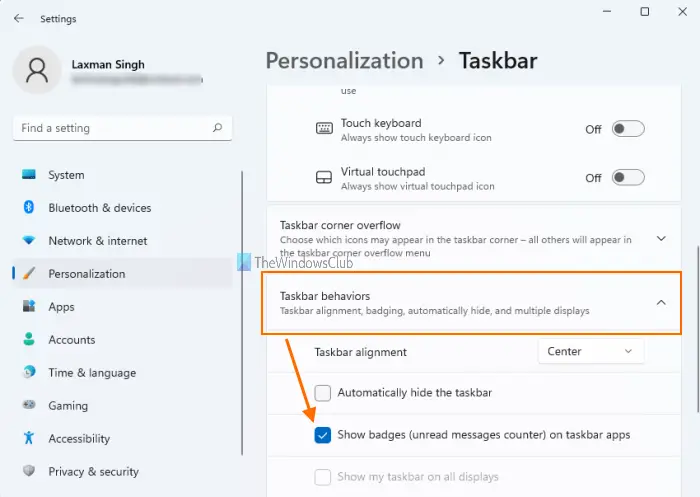Taskbar notifications not showing in Windows 11/10
Here are the fixes that can help you:
1] Enable show badges on taskbar buttons option
Windows 11
To show badges (unread messages counter) on taskbar apps using Windows 11 Settings, do the following: Once it is done, the taskbar should start showing notifications for apps for new messages or updates.
Windows 10
If badges for apps are turned off, then this could be the reason that you are not receiving taskbar notifications for any app. It might have happened after the Windows update or for some other reason. So, you must enable this option. These are the steps:
2] Enable get notifications from apps option
Windows 11
To enable get notifications from apps option in Windows 11, follow these steps:
Windows 10
It might be possible that the option to receive notifications from apps is disabled or turned off. In that case, you first need to activate this option and then select apps for receiving taskbar notifications. The steps are as follows:
3] Let apps run in the background
Windows 11
To let apps continue to show you the notifications on the taskbar related to new messages or updates, you should let them run in the background. Even if you have closed the main interface, their background processes should be running. In Windows 11, follow these steps to let apps run in the background: In the same way, you need to repeat the above steps for all those apps that you want to run in the background.
Windows 10
Sometimes, if apps are closed completely, then also taskbar notifications won’t show for such apps. Therefore, make sure apps are allowed to run in the background automatically. For this: There will a turn-on button for all the apps that can run in the background. Use the turn on the button for apps of your choice.
4] Using Registry Editor
If the Registry key related to taskbar badges is not present or modified, then this might also cause the problem that you are not receiving taskbar notifications. So, you need to check and correct that key. Before doing that, you should take a backup of Registry, just in case. Now follow these steps: At first, open Registry Editor, and access the Advanced Registry key. Its path is here: Under that key, create a new DWORD value, and set its name to TaskbarBadges. If this value is already present, then no need to create it. Double-click on TaskbarBadges value and a box will open. There, add 1 in its Value data field, and save it. Now you might need to restart the PC to successfully apply the changes.
5] Re-pin the apps
Most probably, the problem is with the pinned icons of apps themselves because of which app(s) are not able to show notifications. So simply unpin an app and then re-pin it and check if it works.
6] Restart File Explorer
This simpler solution might also be helpful in making the apps show taskbar notifications again. When you restart File Explorer, this kind of reboots the taskbar, Start menu, etc. This option helps in multiple issues and it might work for this problem also.
7] Update or re-install the apps
When some app is buggy, that bug can also cause the issue that the app is not able to show taskbar notifications. Such a bug can be removed with the updated or latest version of the app. So, you can manually check for updates for Microsoft Store apps or simply set apps to automatic update mode. If apps are not updating automatically, then you can try some options to fix it and then enable the automatic mode of updates for apps. If even after updating the app, your issue continues, then you should re-install the app. That should solve your problem.
Why are my notifications not showing up on my computer?
If you want to know about having taskbar notifications for apps for updates or new messages, you need to make sure all the options are set accordingly. For example, you should let apps run in the background, turn on the option to get notifications from apps and other senders, etc. Such types of options are already covered by us in this post to help users receive taskbar notifications properly. Sometimes, a simple restart or restarting File Explorer might also help you fix such an issue.
How do I get Windows taskbar notifications?
With default settings, Windows automatically show new notifications for apps on their taskbar icons or badge icons. However, sometimes settings are changed because of which users are not able to get taskbar notifications for apps. If you are also facing such a problem, then you can try some simple options covered above in this post. It doesn’t matter if you are using Windows 11 or Windows 10, we have covered separate steps for both OS to help you get taskbar notifications. Hope something will help.